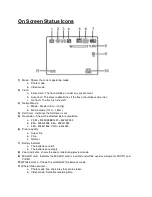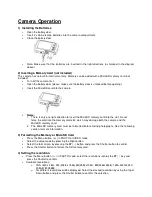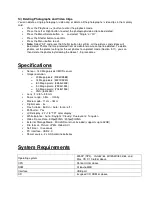Knox KN-DC20MP Instruction Manual
Camera Interface, Inputs, and Outputs
1)
Shutter - Press this button to take photographs or to start /stop recording a video clip, or to confirm
changes in menu mode
2)
Power on/off button – Hold for at least 2 seconds to switch on or off the camera or press once to
display or hide the status icon on LCD.
3)
Monitor switching button - Press this button to switch between the front monitor and the back
monitor.
4)
Front monitor - Use the front monitor for taking self-portrait shots
5)
Flash - Use the built-in flash to give the subject extra lighting when shooting in the dark (the best
shooting distance is within 1.5m).
6)
Lens - Captures the image.
a. Note: Keep the lens clean. Dirt and fingerprints will affect the quality of the picture.
7)
Busy indicator - When the indicator is blinking, the camera is busy.
8)
Macro/normal switch -
a. Macro mode: Select this mode to take close-up photographs (distance 11cm - 18cm)
b. Normal mode: Select this mode to take photographs from 0.5m - infinity.
9)
Main screen - Display photographs, video clips, camera setting and menu.
10)
Up/Tele -
a. In Preview mode - press this button for zooming in.
b. In Menu mode - press this button to move up the selection bar.
c. In Image Playback mode - press this button for enlarging the photo.
d. In Video Playback mode - press it to start/pause the video.