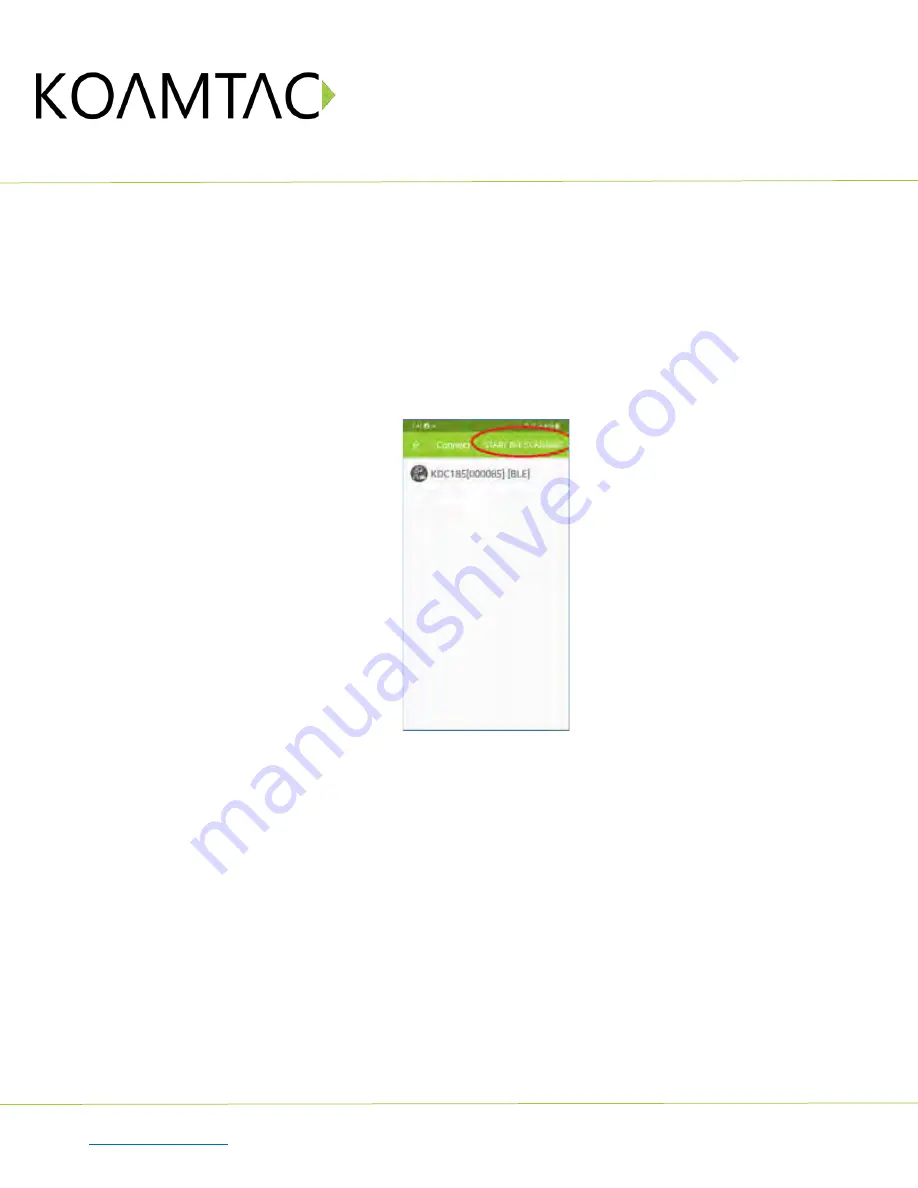
KDC185
Quick Guide
See Reference Manual for more detailed information
to purchase additional KDCs and accessories.
QG_KDC185_20211020 p7
In Always-pairing mode, an application can connect to a KDC without reading a pairing barcode, so the
connection procedure is a little different.
a)
In the KTSync app, tap the Connect icon at the bottom left of the app.
b)
In KTSync, tap “Start BLE Scanning” in the top right.
c)
In KTSync, check the list of found devices.
d)
In KTSync, tap the KDC185 listed by serial number in brackets followed by [BLE] that matches the serial
number found on the back side of the KDC185. The format will look like this, KDC185[xxxxxx] [BLE],
where xxxxxx is the serial number.
e)
The KDC185 will beep upon
connection and display “Bluetooth Connected” on its screen. Now it is
ready to use.
< Fig. 4>




































