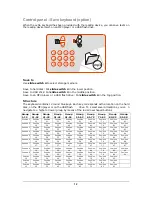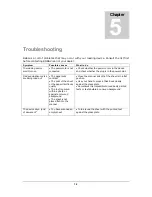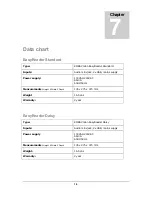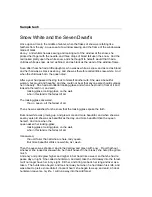Page 4 of 4.
•
The device can be cleaned with a damp cloth. Never use chemicals for they can
damage the finish and/or other parts.
•
Occasionally clean the glass plate of the scanner using a damp cloth.
•
Treat your device with care and you will enjoy it for many years to come.
Contact KOBA Vision or your dealer for repairs or service. Write down product name, serial
number, purchase date, invoice number and any error messages or particular problem aspects.