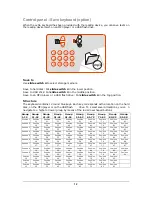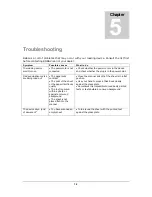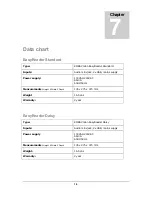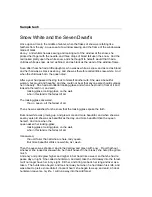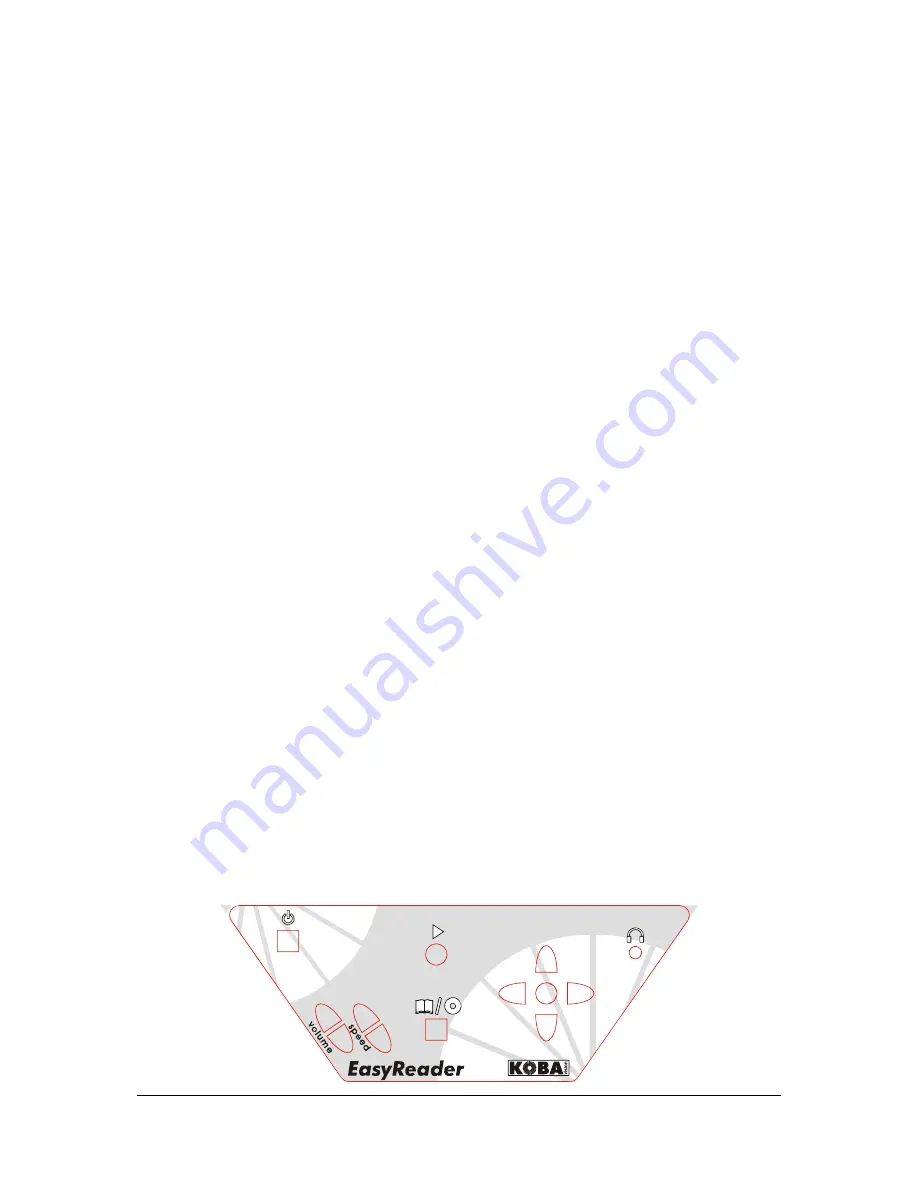
10
Navigation mode
The navigation mode is selected by pressing
button 9
. The following modes are
available:
-
Read page by page
-
Read tables
-
Read line by line
-
Read sentence by sentence
-
Read word by word
-
Spelling
Forward
Depending on the navigation mode,
button 11
is used for navigating forward.
Back
Depending on the navigation mode,
button 10
is used for navigating back.
Repeat
Depending on the navigation mode, the text is repeated by keeping
button 8
pressed in.
Change language or voice
The device will change language or voice by keeping
button 2
or
button 3
pressed
in.
The voice or language of the te
xt being read out will change . T he spoken messages
(louder, f aster, spellin g,…) of th e dev ice w ill h owever remain in t he origin al voice or
language.
To change the menu l anguage or voi ce, you must fi rst go to the desi red l anguage or
voice by ke eping one o f the volume buttons pressed in. T hen keep both volume buttons
pressed in until you hear a signal.
Deleting pages
Keep sca n button
button 6
pressed i n to del ete the p ages i n the a ctive memo ry. W hen
pressing the button, you will hear a message asking whether you want to delet e the pages.
Press the same button to confirm. Press any other button to cancel.
Control panel of EasyReader with optional Daisy player
You will find an extra button on the control panel when you have purchased an
EasyReader Daisy. This button is used for switching between the reader and the cd
player.
5
7
8
9
10
11
12
3
4
6
1
2
9