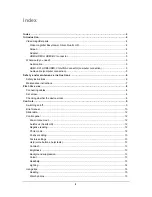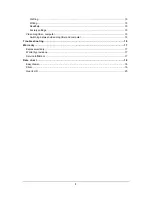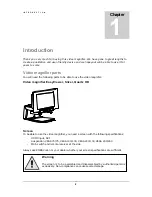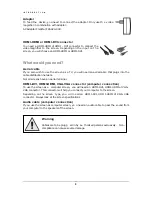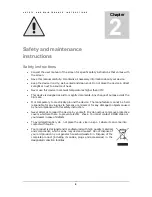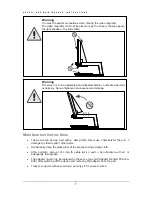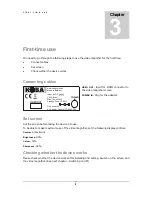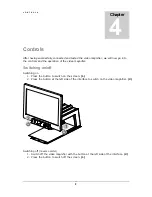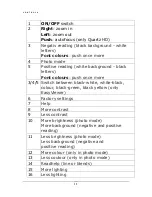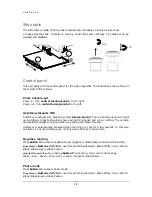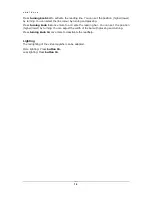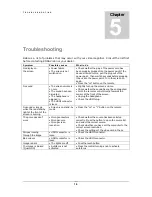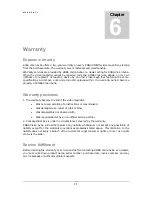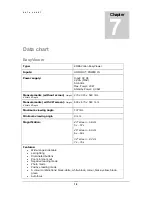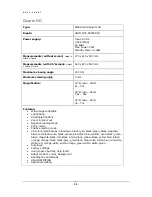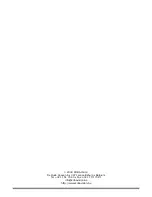T R O U B L E S H O O T I N G
16
Troubleshooting
Below is a l ist of problems t hat may occur w ith y our v ideo magn ifier. C onsult th e l ist f irst
before contacting KOBA Vision or your dealer.
Symptom
Possible causes
What to do
No display on
the screen
• Power failure
• The screen is not
switched on
• Check wether the plug of the power cord has
been properly plugged into the power point If the
device still won’t work, pull the plug out of the
power point. Then wait 60 seconds before plugging
it back into the power point. Turn the screen on
again.
• Press the “on” button on the remote
No sound
• The screen volume is
on zero
• The sound has been
disrupted
• The headphone is
plugged in
• The HDMI connector
is loose
• Slightly turn up the screen volume.
• Check wether the sound has not been disrupted.
• Point the remote control directly towards the
sensor at the front of the screen.
• Unplug the headphone
• Check the HDMI plug.
No sound or image
while the red stand-by
light at the front of the
screen is burning
• Screen is on stand-by
mode
• Press the “on” or “1” button on the remote
The pc modes don’t
work
• Wrong connectors
• Wrong source
• Wrong screen
resolution
• Check wether the source has been selected
correctly. Press the button to open the source list
and select the correct source.
• Check whether you have set the computer to the
correct screen resolution.
• Check the settings of the video card in the pc.
Stripes running
through the image
• HDMI connector is
loose
• Check the HDMI connector.
Bad colours
• HDMI connector is
loose
• Check the HDMI connector.
Image is dark
• The lights are off
• Puss the reset-button
The image is blurred
(Quartz HD)
• Autofocus is not
activated
• Press the central turning knob to activate
autofocus
Chapter
5