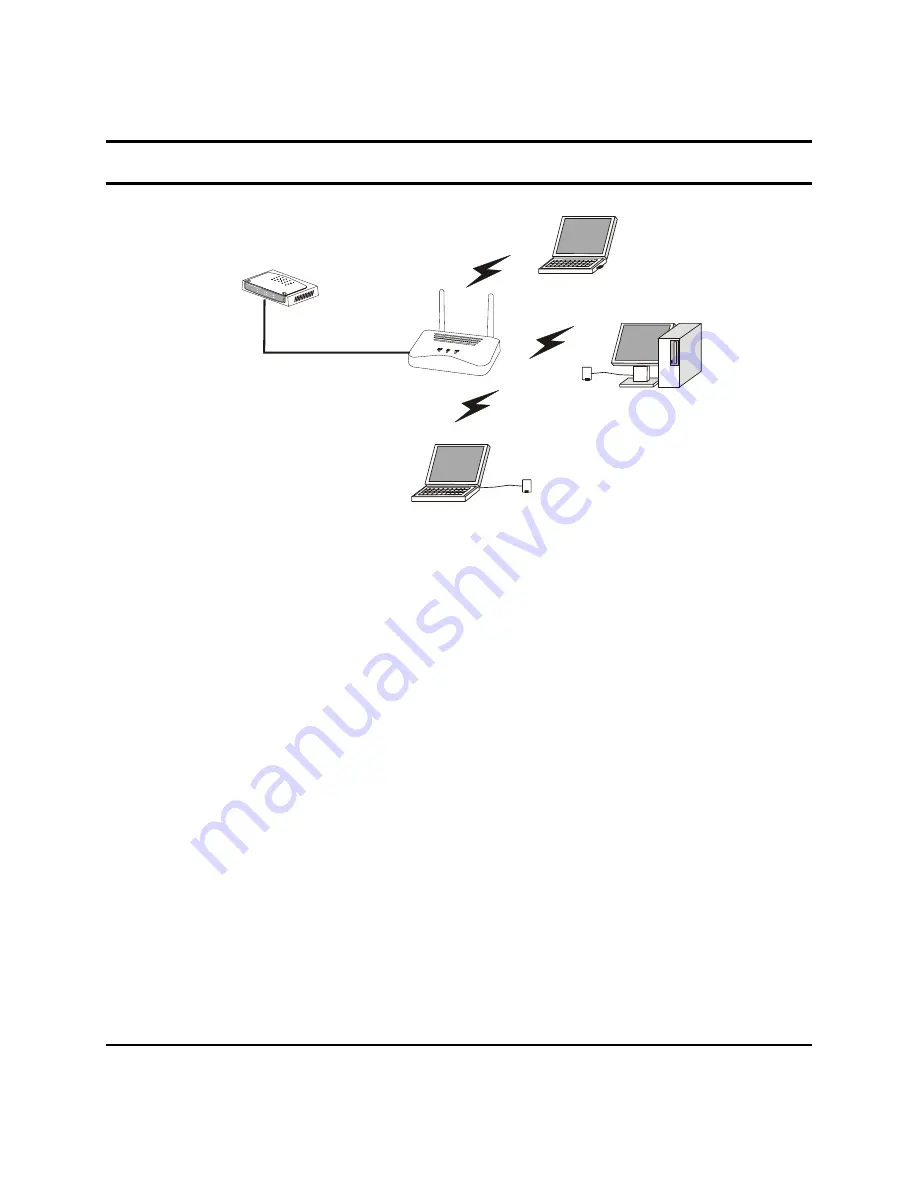
7
Hardware connections
Switc h/Hub
PC
Noteb ook
Noteb ook
PO WE
R
SYST
EM
LAN
1
2
3
4
Lin k/
A CT
100M
Ethernet p ort
Wireless LAN Networking
Connect to the Switch/Hub
1. Plug in one end of the RJ45 network cable to the Switch/Hub port,
2. Plug in the other end of the RJ45 network cable to the Wireless
Access Point.
Check the installation
The control LEDs of the Access Point are clearly visible and the status
of the network link can be seen instantly:
1. With the power source on, once the device is connected, the
Power, LAN and WLAN port link LEDs of the Internet
Broadband Router will light up indicating a normal status.
2. If the LAN Port’s Link indicator does not light up then check the
RJ-45 cable if it is firmly feed to the RJ45 port, while the LAN is
link up to the Switch/Hub, the LAN port’s LED will light up.













































