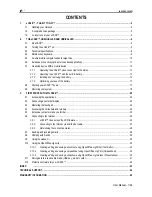22
Switch to
display mode,
Tap the playlist
→
tap
→
Enter a new name in the
dialog box, and click
Save.
If you want delete the playlist, click
→click
save.
Add music
1. In the
all song, album
, and
artist
list, Tap the music and hold for switch to
multi-select mode.
2.
Select the music which you want to add to the list (if you don’t want to add, tap it
again to cancel).
3.
Add to playlist
, and then select a playlist.
Delete music
Tap and hold on the music you want to delete
→
tap
Delete
.
Sort by title or date added
In the all song interface, on the upper right click the , in the pop-up list select
sort
by title,
and then click the alphabetical of the right hand, the interface will quickly
jump to the songs match the first letter (including the first letter of the pinyin)in the
alphabetical list. If you select
Sort by date added,
all songs will sorted by add date.
My Video
☆
Video file formats supported: MPEG1/2/4
、
H263
、
H264 VC1
、
RealVideo
、
MotionJPEG. The largest video format is supported 1080P(1920
×
1080) resolution.
Play Video
1. Tap the
My Video
application icon.
2. Select the video from ROM, SD card or USB.
3. Tap screen and click the related icon adjust the video, (including volume,
pause/play, brightness, track, subtitle, and display scale).
4. Tap
Back button
or
to return to the
My Video
screen.
Create Video Widget
Through the Video Widget can be quickly play the video.
On the desktop tap
icon, In the pop-up list select
Widgets
→ Select
Video
Widget
.
The Operation with Video
Zoom video screen
In the video player interface, drag two fingers on the screen with reverse / opposite