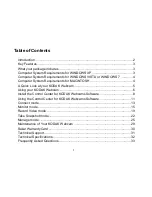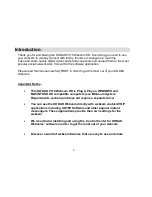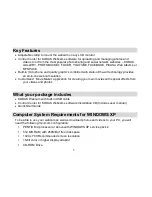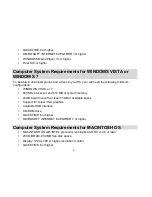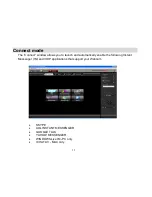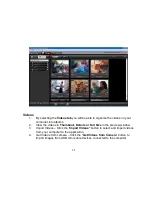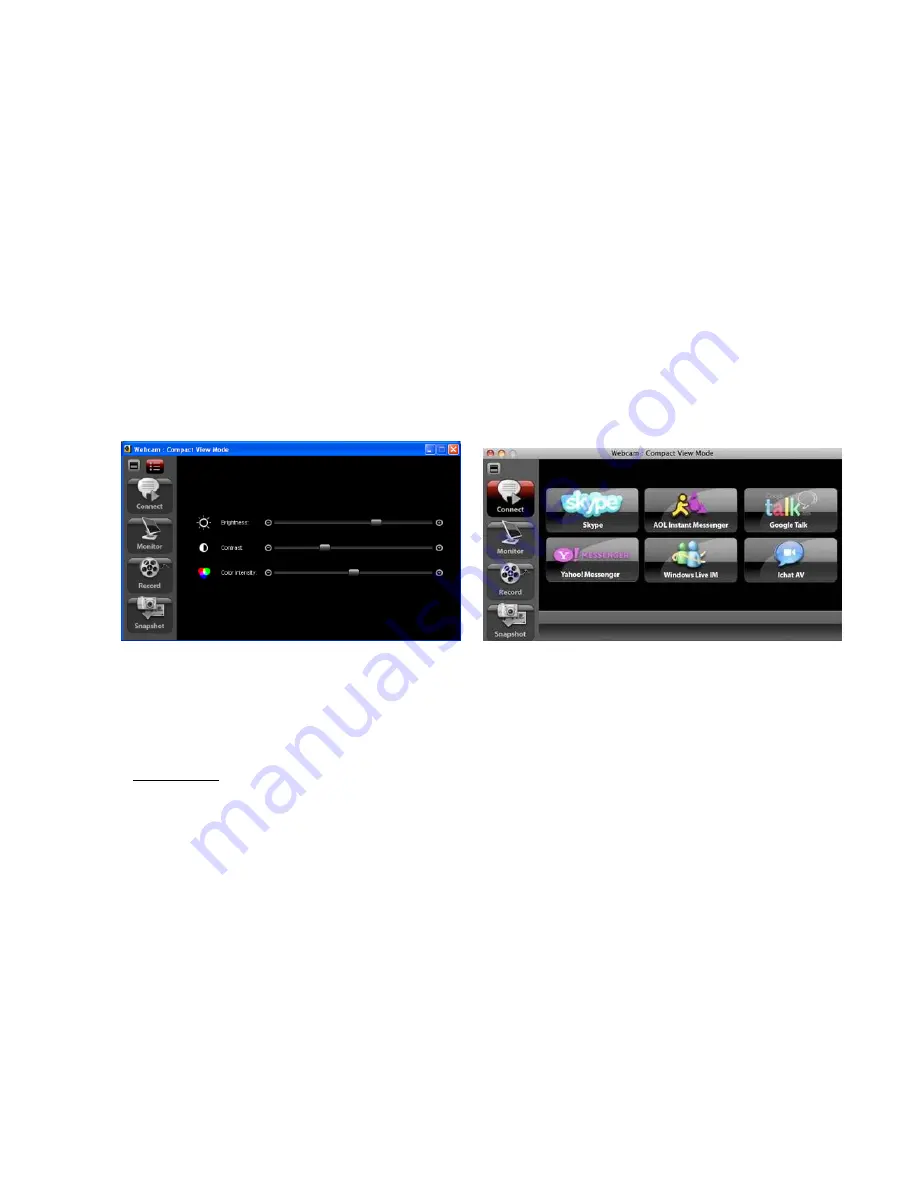
14
1.
Click on the graphic button you want in the center of the screen.
2.
Login - follow the instructions to login to your account if you are not yet logged in.
3.
You will have to sign up to create a new user account if yo
u don‟t have one.
4.
When you are connected to one of the applications, the Control Center for KODAK
Webcams software goes into compact view mode. The application in compact view mode
remains active while the 3rd party software is in use.
Compact View Mode on PC
Compact View Mode on MAC
5.
The „Brightness‟, „Contrast‟ and „Color Intensity‟ control options are active on PC only and
can be used to change the image that appears while the 3
rd
party software is in use. Drag
the slider to change the setting(s) as needed.
Important:
The webcam will only appear in one of the applications at a time. To use the
webcam with your VOIP or IM you need to open that application through the
Connect mode.