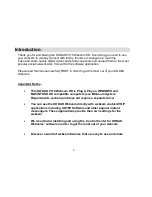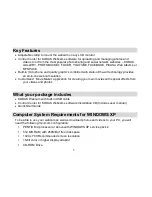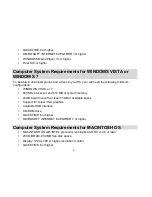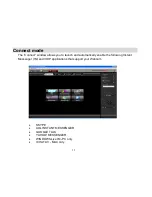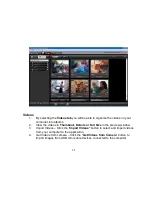16
Brightness
-
Move the “Brightness” slider to the left to lighten
the image or move the slider to the right to darken the image
Contrast
-
Move the “Contrast” slider to the left to reduce the
contrast in the image or to the right to increase the contrast
Color Intensity
(Saturation) -
Move the “Color intensity” slider
to adjust the saturation or the intensity of color in a picture
Move the slider to the left to reduce the saturation density and
to the right to increase it
Special Effects
- Add special effects to create gray scale, sepia
or invert effects. Select the effect you want from the special
effects drop down menu
Face Detection
- The face detection tracking function is used to
allow the camera to zoom and pan automatically in order to
keep the face in the middle of the display at all times
Click on the “Face Detection” button to enable the
function
The Webcam Control Center indicates that it is
scanning the face momentarily
The face is “remembered” and the camera
automatically zooms/pans per the movement of the
face to keep it in the center of the display
Zoom
– Move the Zoom slider to the right or left to enlarge or
reduce the image size as it appear in the preview window