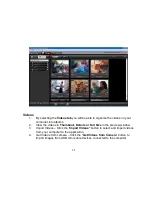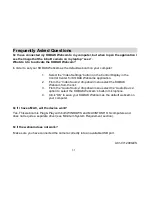29
5.
Take Snapshot
– Select a video to play. While the video is playing click the
“
Take Snapshot
” button to capture a photo snapshot from the video. The photo
is saved to the computer.
6.
Movie Maker
– Select the “
Movie Maker
” button to open this custom built Movie
Maker application, to edit and create your own movies with the videos and
photos that you have on your computer.
For more details on how to use the Control Center for KODAK Webcams open the
Help file or click the “Take the Tour” button on the application`s Home page.
Maintenance of Your KODAK Webcam
The KODAK
Webcam is a delicate instrument- please handle it with care.