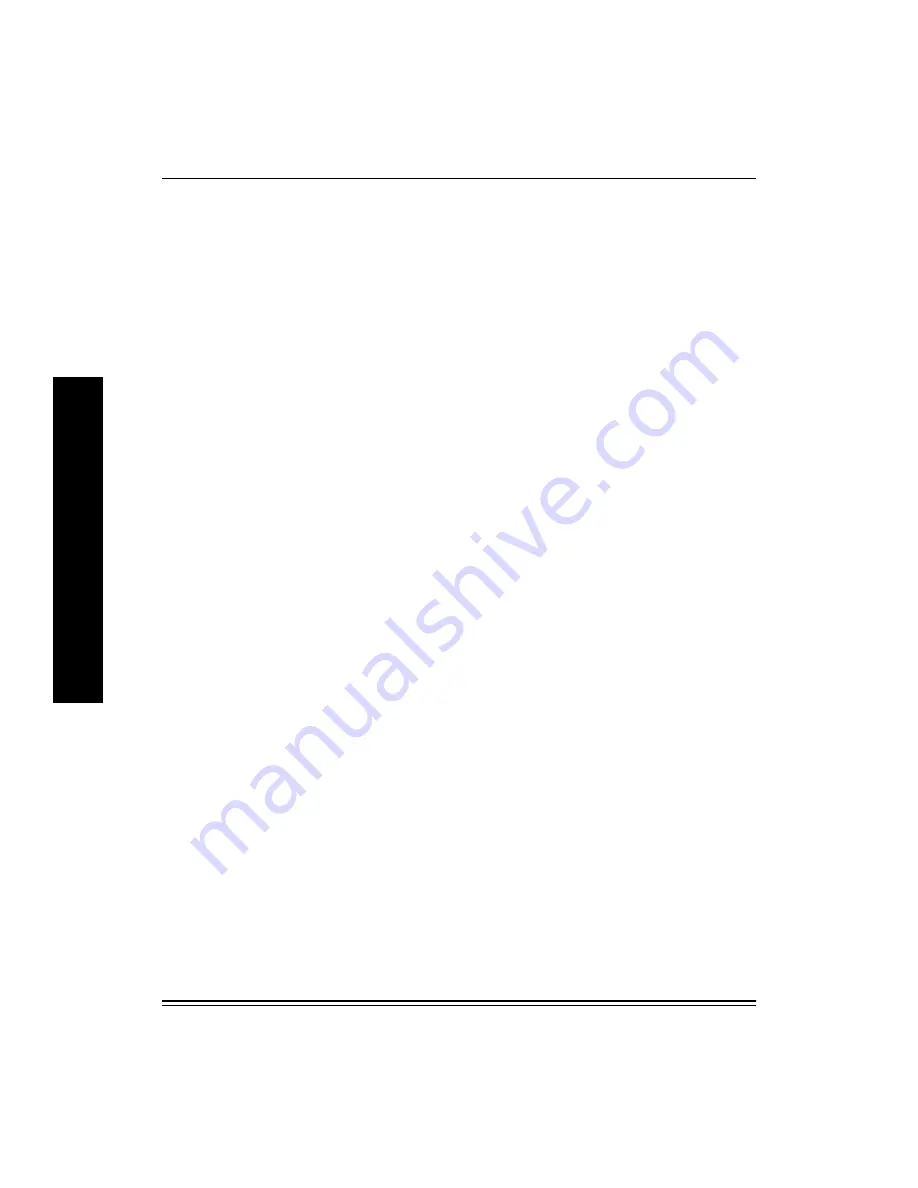
Novell NetWare
4-12
July 1998
N
O
V
E
L
L
N
E
T
W
A
R
E
4.6.1
NIC Console Messages
This section lists and describes the printer/NIC console messages.
Could not attach
QUEUE1
Verify that the queue name is spelled correctly and whether another print
server is servicing
QUEUE1
.
Attaching queue
QUEUE1
on server
SERVER1
The printer/NIC has read the conÞguration Þle and has attached to the
queue that asked to be serviced.
No such object
FAKEQ
There is no queue named
FAKEQ
. Verify it and the spelling of its queue
name.
Failed to login to Þle server
SERVER1
for server
FAKEPS
The printer/NIC could not log in to a nonexistent Þle server.
The print server has not been created in
PCONSOLE
. This error may also
occur if the user has modiÞed the printer conÞguration in
PCONSOLE
.
Remove any recent conÞguration changes.
















































