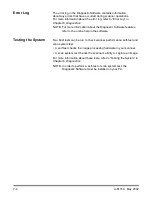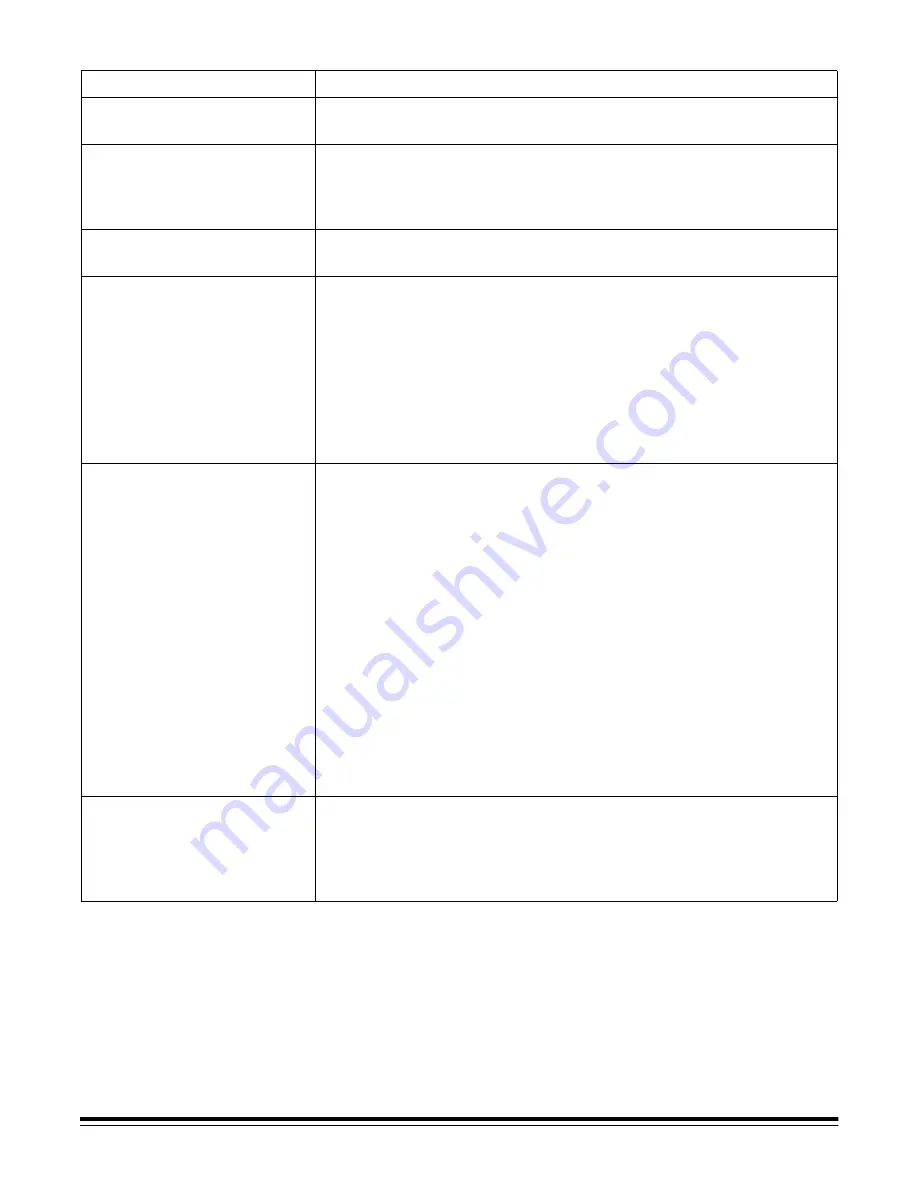
A-61159 May 2002
7-9
Problem
Possible Solution
The first few scanned
images are very dark
Make sure that the lamps have been on for at least 30 seconds, then
scan the images again.
Both green indicator
lights on the front panel
are flashing
The 48-megabyte image buffer is full. Stop scanning momentarily and
wait for the host computer to “catch up” with the scanner output. This
will free up space in the image buffer. Make sure that there are no
problems with your scanning software.
The amber indicator light on
the front panel is flashing
Most likely, a document jam has occurred in the paper transport area.
Refer to “Clearing Document Jams” in this chapter.
The red indicator light
on the front panel is on
or flashing
If the red indicator is on, a failure (power-up, lamp, hardware,
software, accessory, calibration, or multifeed) has occurred.
If the red indicator is flashing, an error (for example, a lost or
corrupted image) has occurred.
Refer to “Error Log” in this chapter, then access the Diagnostic
Software and check the error log for information.
Refer to the appropriate chapter (Chapter 5, Maintenance, Chapter 6,
Diagnostics, and/or Chapter 7, Troubleshooting) to correct the
problem identified in the error log.
Calibration has failed
Make sure that:
• the lamps have been on at least three minutes.
• you are using a proper calibration target. Use a clean, blank sheet
of white paper with a matte surface (not glossy). The calibration
target should be wider than the documents you are scanning. It is
best to use the 30.5 cm (12 in.) square calibration target available
from Kodak. You may use a different target if it meets the conditions
above, but the target must be at least 20 cm (8 in.) in length.
• the imaging guides are clean (refer to “Imaging Guides” in
Chapter 5, Maintenance).
• the transport area is clear of obstructions.
Try calibration again. If calibration fails again, replace the lamps (refer
to “Lamps” in Chapter 5, Maintenance). Be sure to calibrate the
scanner after installing the new lamps. Make sure the new lamps have
been on at least three minutes before you calibrate. If calibration still
fails, request assistance.
“False” paper jams
are occurring
If the amber indicator light on the front panel is flashing, and no paper
is jammed inside the scanner, make sure that the paper transport
sensors are clean (refer to “Paper Path and Sensors” in Chapter 5,
Maintenance). Very dirty sensors can cause a false paper jam to
be indicated.