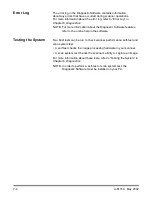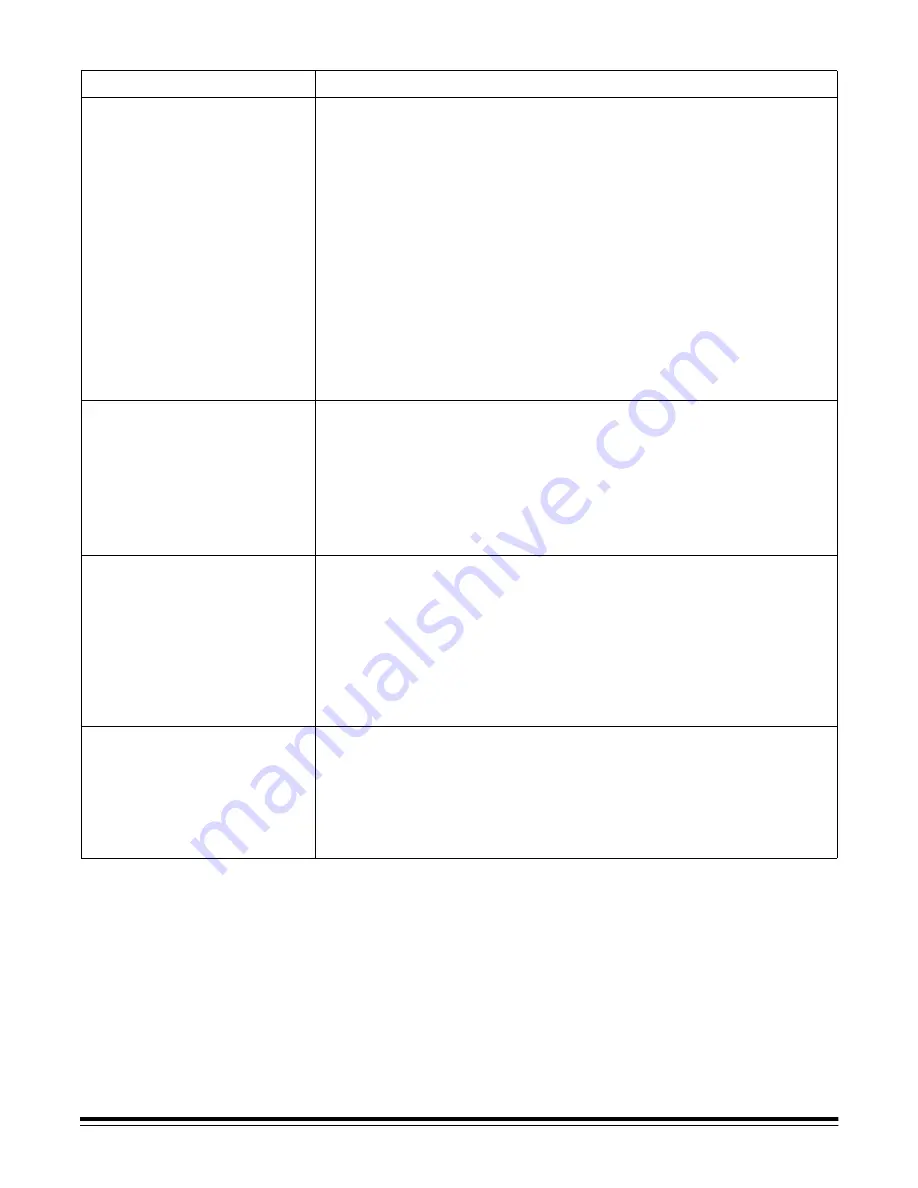
7-10
A-61159 May 2002
Problem
Possible Solution
Documents are jamming
Make sure that:
• the output tray and guides are adjusted for the length of documents
being scanned.
• all jammed documents have been removed from the paper
transport area.
• documents meet specifications for size, weight, and height of
batched documents, etc.
• the sensors, and the reflective tape opposite the sensors, are clean.
• the separator roller access cover is properly seated.
• the separator roller and feed module are clean and
properly installed.
• the paper transport rollers are clean.
• the imaging guides behind the side access door are
properly installed.
Documents are skewed
during scanning
Make sure that:
• the feeder guides are adjusted to fit the documents being fed.
• documents are being fed perpendicular to the feed module.
• documents are being fed in the center of the feeder, with the full
width of the feeder rollers making contact with all documents.
• the feed module, separator roller, and paper transport rollers
are clean.
35.6 cm (14 in.) or longer
documents are not feeding
or are jamming
Make sure that:
• the input tray extender is opened to provide support for
long documents.
• the output tray is adjusted for the length of the documents
being scanned.
• the output tray is installed properly under the scanner. The output
tray’s center rib must be located in the center slot under the scanner
so that you can easily slide the tray in or out.
Documents are multifeeding Make sure that:
• the leading edges of all batched documents are centered under the
automatic paper feeder so that each document comes in contact
with the feeder rollers.
• the feed module and separator roller are clean and not worn.
• documents with an unusual texture or surface are fed manually.