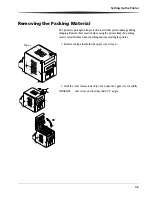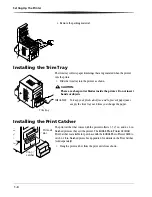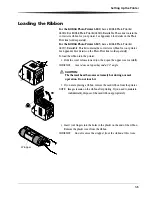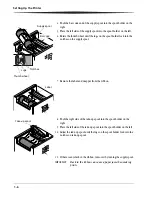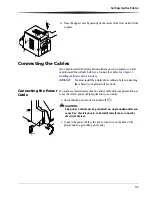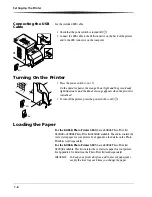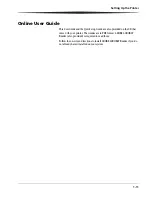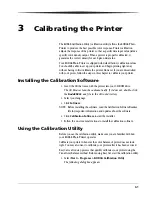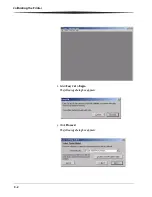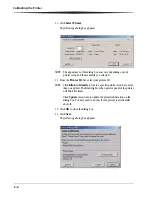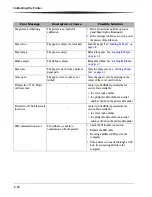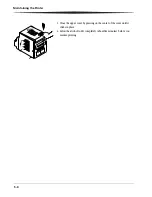3-1
3
Calibrating the Printer
The KODAK Calibration Utility (calibration utility) allows the KODAK Photo
Printer to produce the best possible color response. Printer calibration
adjusts the response of the printer so that a specific data input value yields a
specific color density output. When a printer is properly calibrated, it
generates the correct density for each given data value.
Your KODAK Photo Printer is shipped with default factory calibration values.
You should be able to set up your printer and begin printing right away
without having to first calibrate the printer. However, if you are dissatisfied
with your prints, follow the steps in this chapter to calibrate your printer.
Installing the Calibration Software
1.
Insert the CD that came with the printer into your CD-ROM drive.
The CD Browser launches automatically. If it does not, double-click
the
Kodak680x.exe
file in the CD root directory.
2.
Select your language.
3.
Click
Software
.
NOTE: Before installing the software, read the Calibration Software Readme
file for important information and updates about the software.
4.
Click
Calibration Software
to start the installer.
5.
Follow the on-screen instructions to install the calibration software.
Using the Calibration Utility
Before you use the calibration utility, make sure you are familiar with how
your KODAK Photo Printer operates.
Calibrate your printer whenever the color balance of prints does not look
right. You may also want to calibrate your printer after it has been serviced.
Easy Cal is a five-step process that quickly calibrates your printer using the
Visual Gray Balance method. Before using Easy Cal, start the calibration utility.
1.
Select
Start > Programs > KODAK Calibration Utility
.
The following dialog box appears.