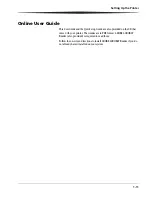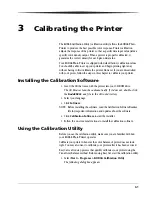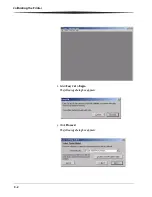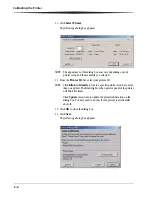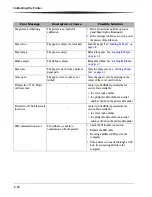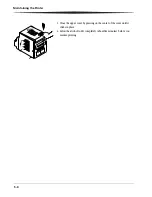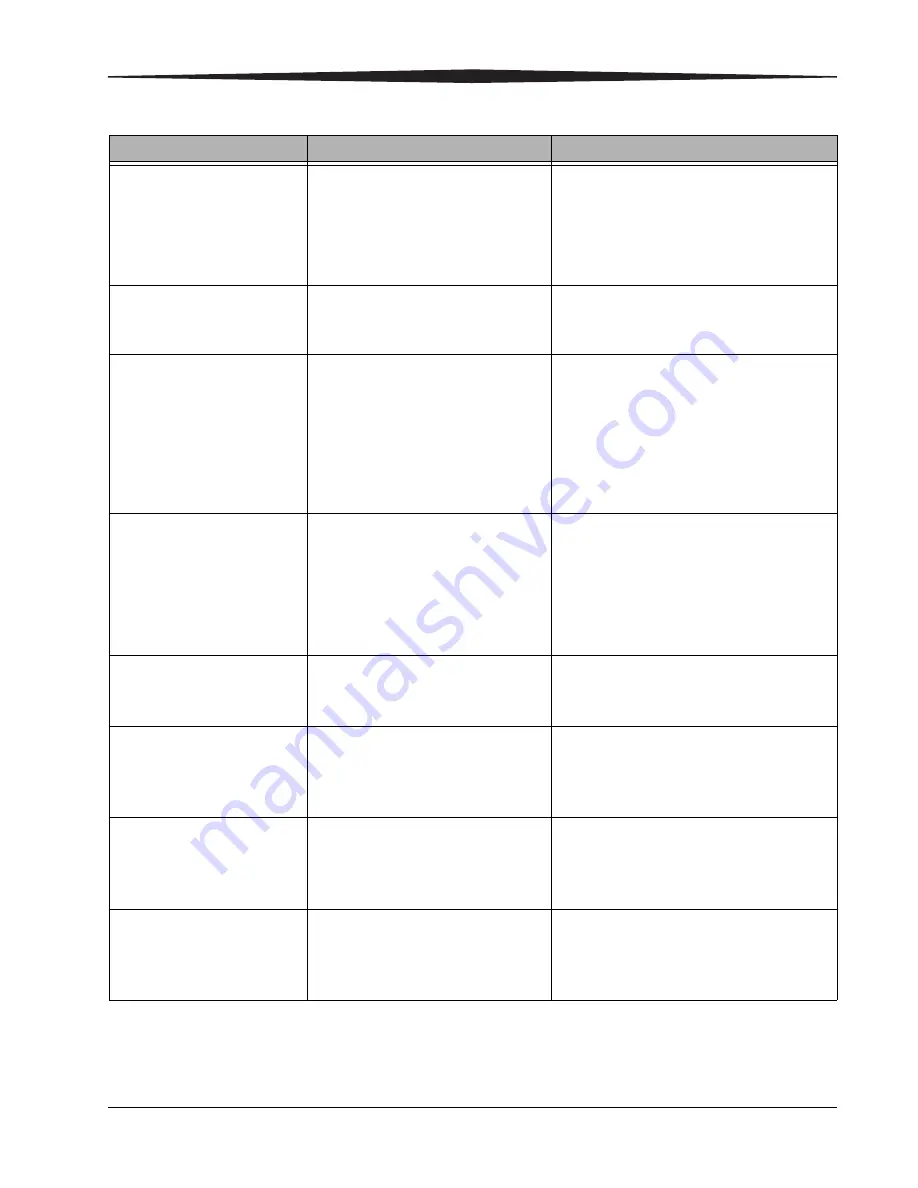
Calibrating the Printer
3-9
Cannot open the USB port.
Please check the printer
cables and power.
The software is unable to
communicate with the printer.
• Check that the printer cables are secure.
• Check that the printer is turned on and the
operator panel Ready light is illuminated.
• Power the printer off then on.
• Reboot your computer.
Cannot access the file or read
the data.
A file required by the calibration
software is missing or corrupt.
Uninstall then reinstall the calibration
software. See
“Installing the Calibration
Software” on page 3-1
.
Parameter error, such as
undefined tag or insufficient
data.
An internal error has occurred within
the calibration software.
• Close the calibration software and try
calibrating the printer again.
• Uninstall then reinstall the calibration
software. See
“Installing the Calibration
Software” on page 3-1
.
• Check the KODAK web site for an updated
version of the calibration software.
The printer with the selected
ID number cannot be found.
The calibration software is unable to
find the printer with the selected
Printer ID.
• Close the calibration software.
• Check that the printer cables are secure.
• Check that the printer is turned on and the
operator panel Ready light is illuminated.
• Run the calibration software and try
choosing the printer again.
The printer is not ready.
The printer is not ready for
calibration.
• Check that the printer cables are secure.
• Check that the printer is turned on and the
operator panel Ready light is illuminated.
The printer is busy.
The printer is not ready for
calibration.
• Wait a few minutes until the operator
panel Ready light is illuminated.
• If this message continues to occur, power
the printer off and then on.
The ribbon is advancing.
The printer is not ready for
calibration.
• Wait a few minutes until the operator
panel Ready light is illuminated.
• If this message continues to occur, power
the printer off and then on.
The operator panel is in use.
The printer is not ready for
calibration.
• Wait a few minutes until the operator
panel Ready light is illuminated.
• If this message continues to occur, power
the printer off and then on.
Error Message
Description or Cause
Possible Solution