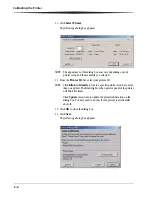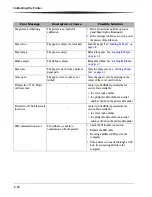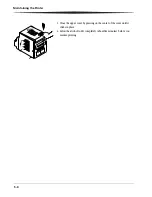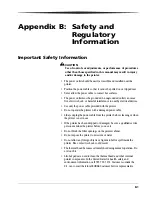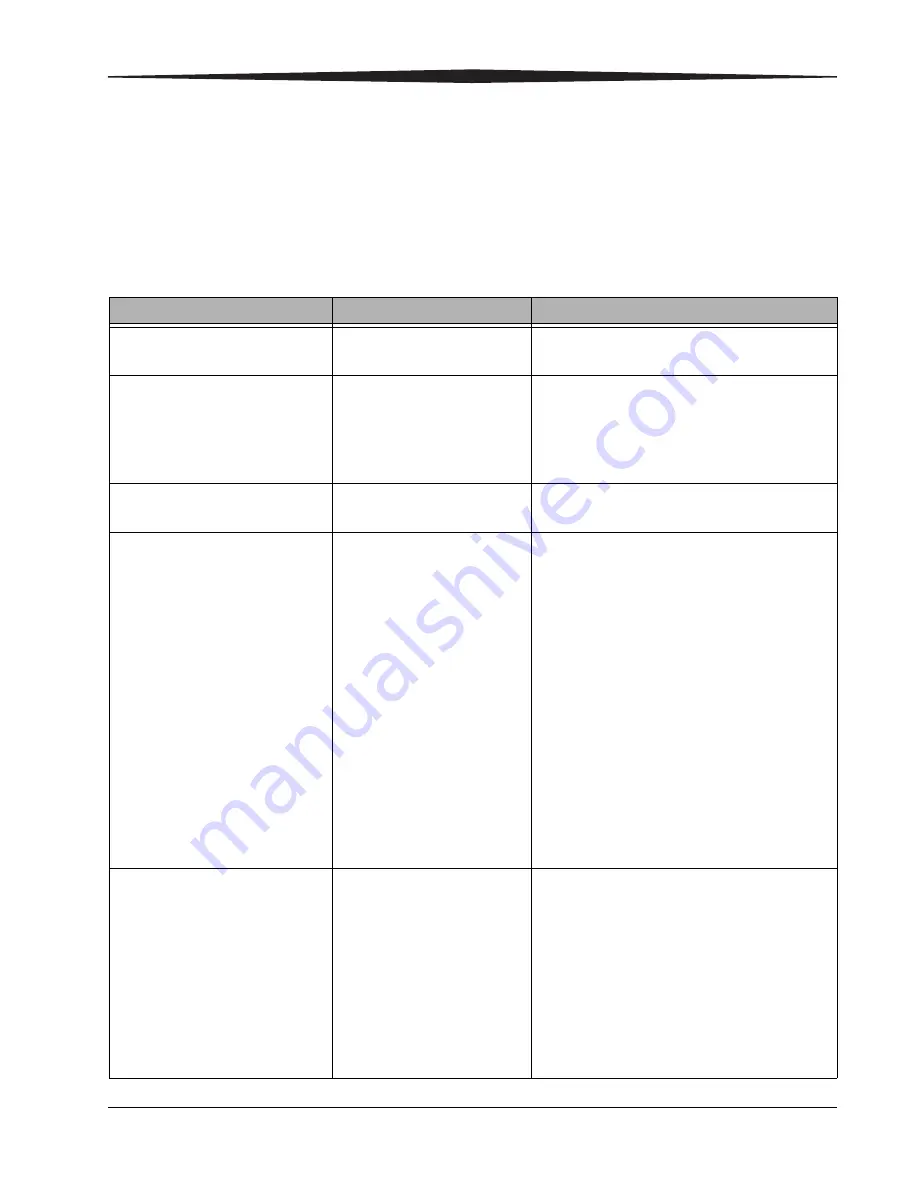
6-1
6
Troubleshooting
Resolving Potential Problems
Problem
Description or Cause
Possible Solution
Paper jam; error light is on,
printer does not operate
The paper is stuck in the
printer.
Clear the paper jam. See
“Clearing a Paper Jam”
on page 6-3
.
Prints have linear streaks
The thermal head is dirty.
Clean the thermal head. See
“Cleaning the
Thermal Head and Stripper Plate” on page 5-2
.
If the problem persists, the heating element may
be damaged. Contact your KODAK
representative for service.
Prints have streaks made up of
small dots
The cleaning rollers are dirty. Clean the cleaning rollers. See
“Cleaning the
Cleaning Rollers” on page 5-3
.
Print size or aspect ratio is not
what you expected
The image file or printing
options need to be adjusted in
your photo printing software
application.
In your photo printing software application:
• Use the Fit to Page or Clip options (may not
be offered by all photo printing
applications).
• Adjust the image size to match the paper
size.
• Make sure the Portrait / Landscape setting
matches the orientation of the picture.
• For details, see the photo printing
application online Help.
NOTE: It is not necessary to adjust the image
resolution (dpi) to match the printer
resolution. The printer driver
automatically scales your image to
match the printer resolution.
Insufficient Memory errors occur
on your computer (not on the
printer) after making a substantial
number of prints
Your computer is low on RAM
and/or disk caching memory.
This can happen when you are
manipulating (rotating,
scaling, retouching, etc.)
high-resolution images (>72
dpi).
• Minimize the number of images that are open
at the same time.
• Purge the contents of the clipboard often.
• Close all applications except the photo
printing software application.
• See the photo printing software application
online Help for tips on memory optimization.
• See
page A-1
for minimum and
recommended system requirements.