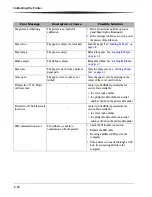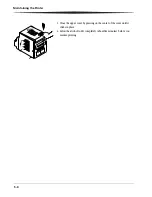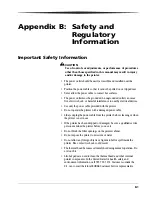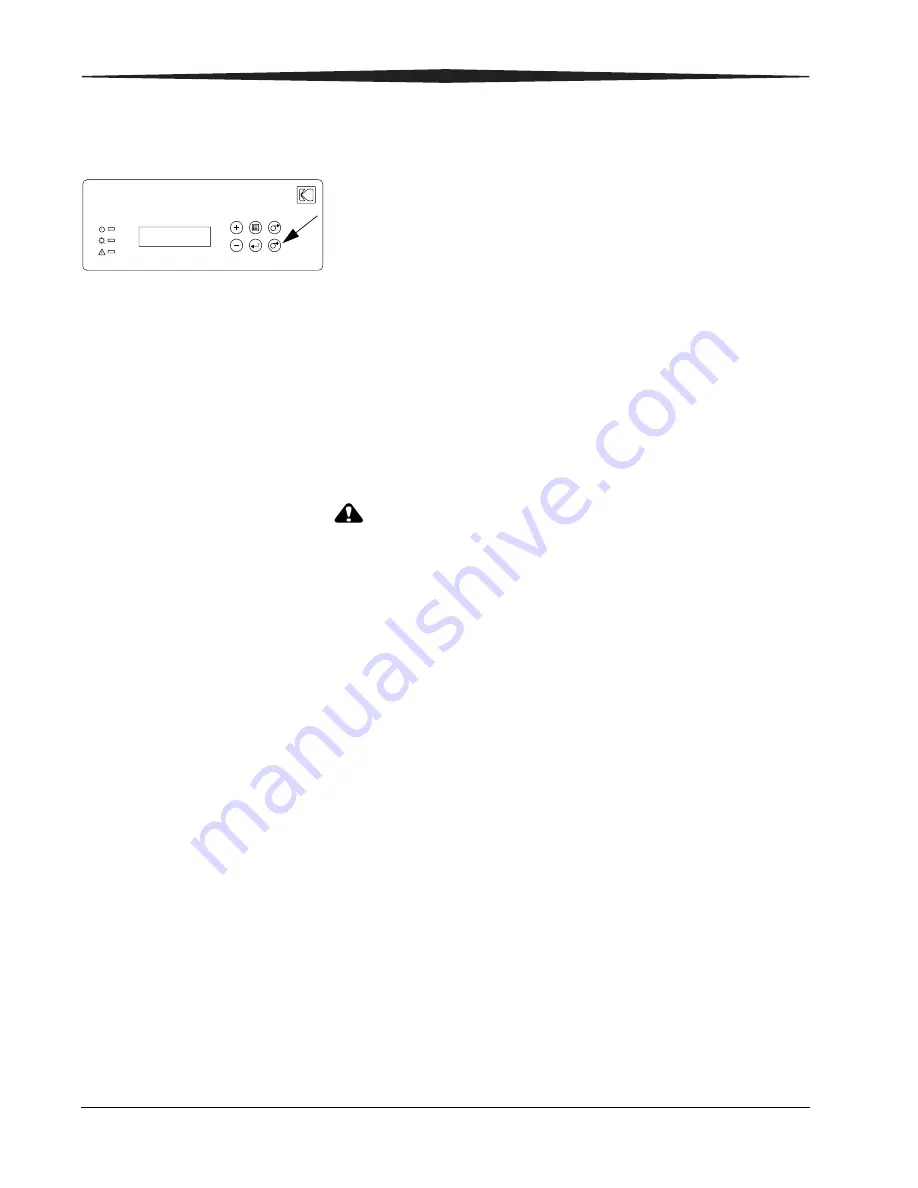
6-4
Troubleshooting
5.
Close the upper cover and turn on the printer.
6.
Press
Paper Rewind
to rewind the paper into the printer.
If the Paper Jam message still appears on the operator panel, press
Paper Rewind again.
7.
Open the upper cover and reload the ribbon. See
“Loading the Ribbon”
on page 1-5
.
8.
Close the upper cover.
9.
Reload the paper. See
“Loading the Paper” on page 1-8
.
NOTE: If the Paper Jam message is still displayed on the operator panel, and
you are at the end of a paper roll, it is possible that a segment of
paper is too short to automatically exit the printer. Remove the front
cleaning roller (see
“Cleaning the Cleaning Rollers” on page 5-3
)
and remove the segment of paper.
Recovering from a Power Interruption
CAUTION
:
If the printer loses power while printing, the printer stops with
the thermal head positioned against the platen roller. The
platen roller could be deformed and damaged if the thermal
head is left in this position.
If a power outage occurs:
1.
Open the upper cover immediately to release the pressure on the platen
roller. Leave the cover open until power is restored.
2.
When power is restored, restart the printer by following the procedure
for
“Clearing a Paper Jam” on page 6-3
.
3.
Submit your print job again.
Menu Advance
Paper
Enter
Paper
Rewind/Clear
Error
Ready
Power
Photo Printer 6800
Kodak