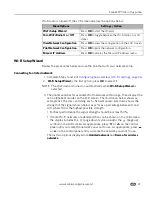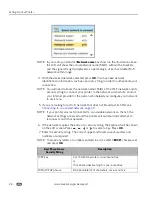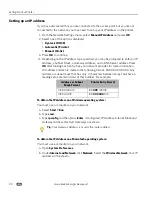Printer Overview
16
www.kodak.com/go/aiosupport
Status lights
The tables below describe the meaning of each light and condition, and offer tips on
what action to take.
a
Most power supplies used with this ESP All-in-One printer are equipped with a
status light which illuminates when electricity is applied. If you cannot determine if
the power supply is working properly, contact Kodak Service & Support for
assistance.
Main menu option
When you press
OK
:
To review details about the option:
Copy Document
Displays
Copy Document Options
menu
See
Copy Document options, page 60
Copy Photo
Displays
Copy Photo Options
menu
See
Copy Photo options, page 61
View and Print Photos
Displays
Print Photos Options
menu
See
Print Photos options, page 52
Scan
Displays
Scan Options
menu
See
Scan options, page 65
Send Fax
Displays
Fax Options
menu
See
Using quick dial to select a fax
phonebook entry, page 68
Fax Auto-Answer
Sets Fax Auto-Answer On or Off
See
Setting fax auto–answer, page 40
Fax Settings
Displays
Fax Settings
menu
See
Fax Settings options, page 42
Network Settings
Displays
Network Settings
menu
See
Network Settings options, page 26
Printer Settings
Displays
Printer Settings
menu
See
Printer Settings options, page 22
Maintenance
Displays
Maintenance
menu
See
Maintenance options, page 78
Help
Displays
Help
menu
See
Help menu, page 1
On/Off Lights
Light Status
Cause
Action / Solution
Off
The printer is turned off.
Press On/Off to turn the printer on.
The printer does not have
power applied.
Ensure that the printer power cord is
properly plugged into the back of the
printer.
Verify that the power supply and or power
cord LED is lit.
Check that the power supply is connected
to the power cord, and that it is properly
connected to the electrical outlet.
a
Blinks
The printer is initializing or
busy.
None. Allow the printer to finish the
initialization process.
On
The printer is ready.
None.