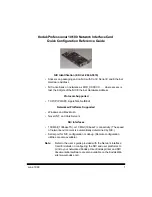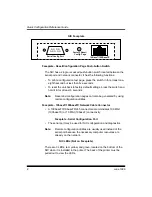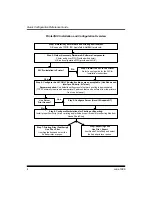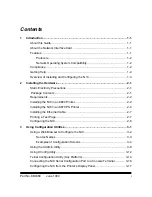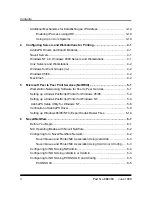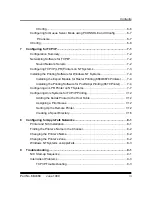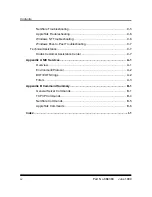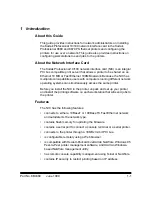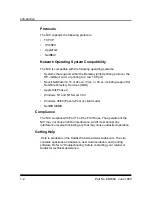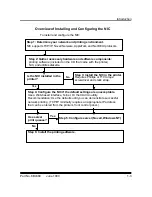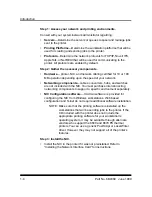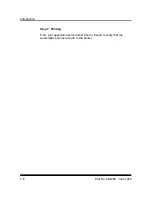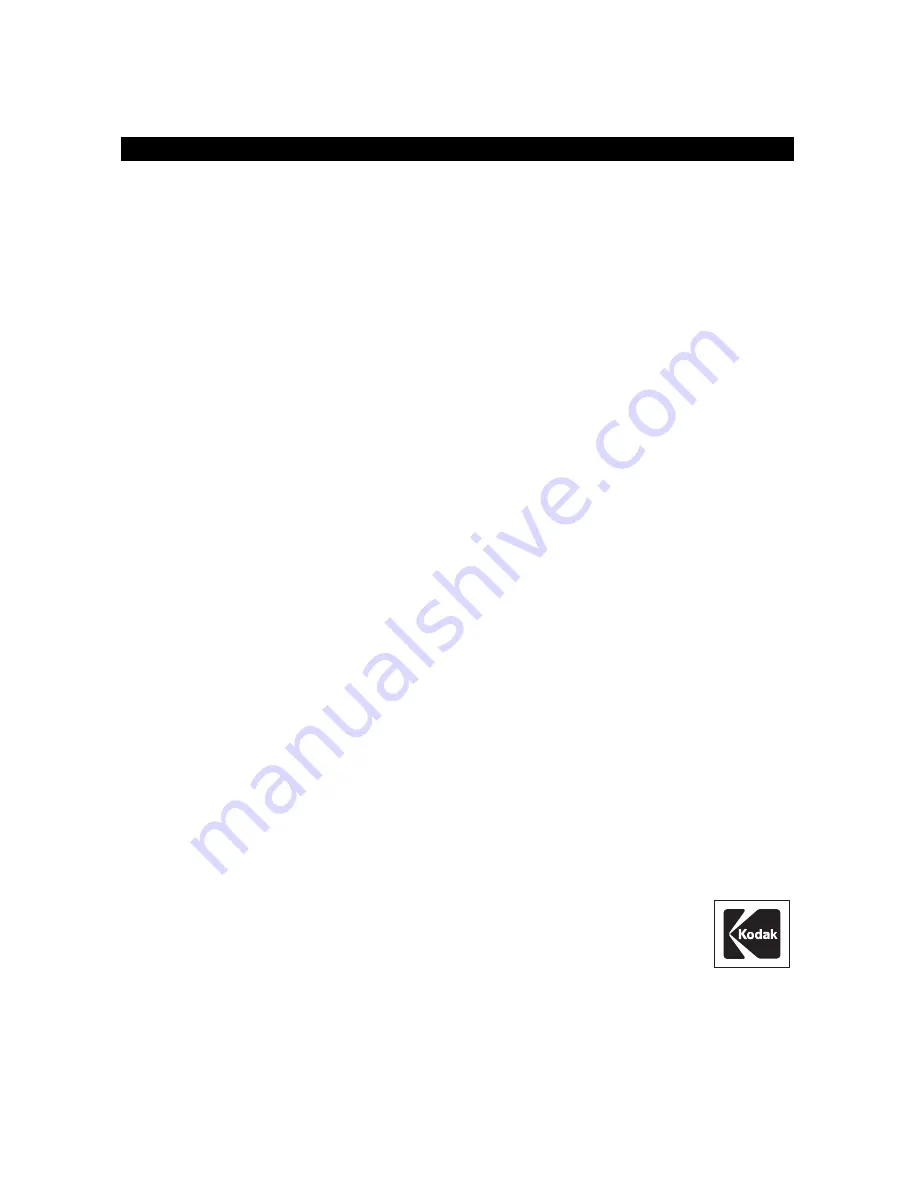Summary of Contents for 8660 - EXPORT MODULE GUIDE
Page 1: ...KODAK PROFESSIONAL 8660 8670 PS Thermal Printer Network Interface Guide Part Number 6B4389 ...
Page 2: ......
Page 29: ...Using Configuration Utilities Part No 6B4389 June 1999 3 5 Novell Netware NetBEUI ...
Page 30: ...Using Configuration Utilities 3 6 Part No 6B4389 June 1999 AppleTalk ...
Page 31: ...Using Configuration Utilities Part No 6B4389 June 1999 3 7 ...
Page 34: ...Using Configuration Utilities 3 10 Part No 6B4389 June 1999 ...
Page 35: ...Using Configuration Utilities Part No 6B4389 June 1999 3 11 ...
Page 86: ......
Page 98: ......
Page 106: ......
Page 117: ...Index Part No 6B4389 June 1999 Index 11 Z Zone Changing for printer 8 2 ...
Page 118: ......
Page 119: ......