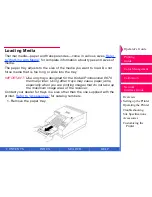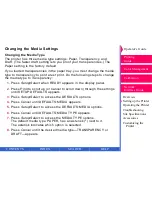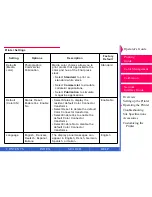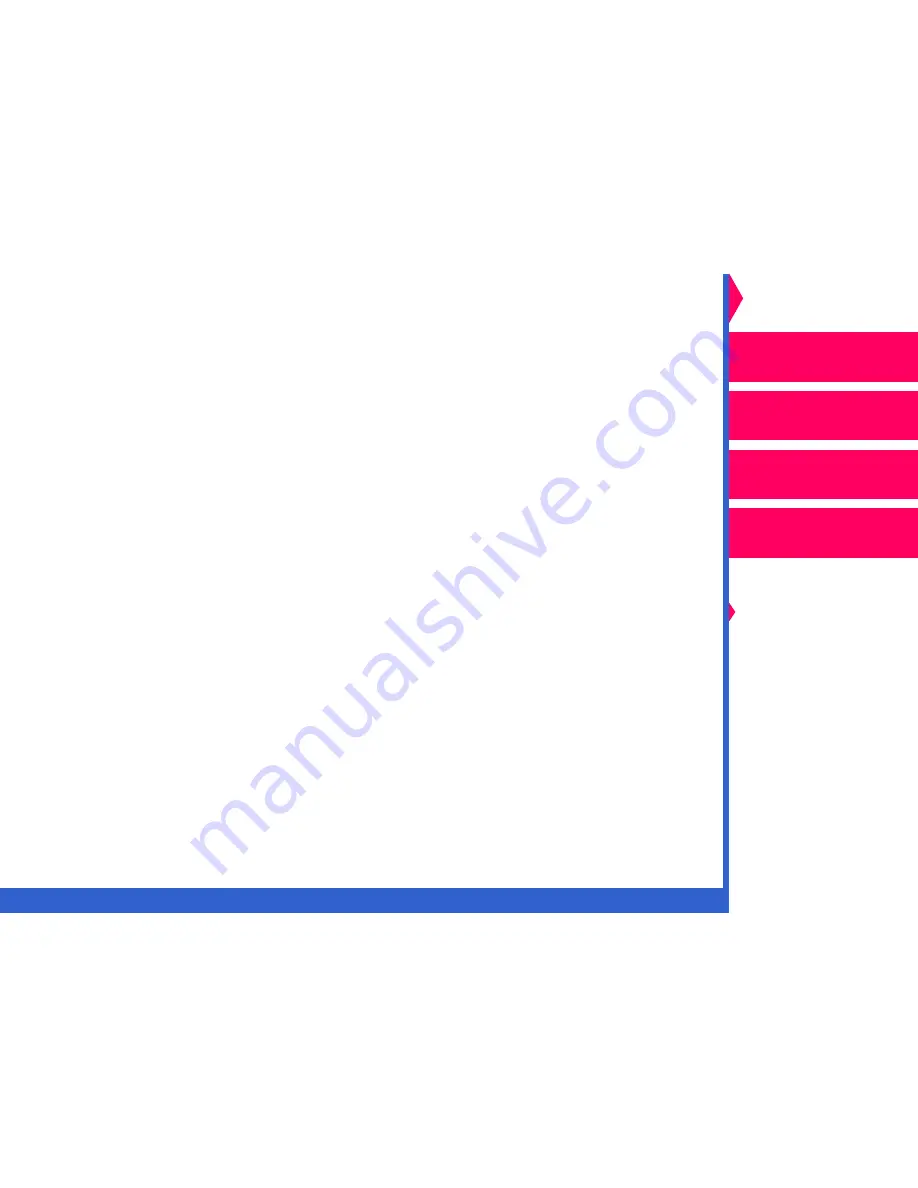
CONTENTS
INDEX
SEARCH
HELP
Operator’s Guide
Printing
Guide
Color Management
Calibration
Overview
Setting up the Printer
Operating the Printer
Troubleshooting
Site Specifications
Accessories
Customizing the
Printer
Network
Interface Guide
Changing the Media Settings
Changing the Media Type
The printer has three media type settings: Paper, Transparency, and
Draft. (The faster draft setting lets you proof your transparencies.) The
Paper setting is the factory default.
If you loaded transparencies in the paper tray, you must change the media
type to transparency to print a test print. Do the following steps to change
the media type to Transparency:
1.
Press
Setup/Select when READY appears in the display panel.
2.
Press
Print to scroll up (or Cancel to scroll down) through the settings
until SETUP:DEFAULTS appears.
3.
Press
Setup/Select to access the DEFAULTS options.
4.
Press Cancel until DEFAULTS:MEDIA appears.
5.
Press
Setup/Select to access the DEFAULTS:MEDIA options.
6.
Press
Cancel until DEFAULTS:MEDIA TYPE appears.
7.
Press
Setup/Select to access the MEDIA TYPE options.
The default media type, PAPER, has an asterisk (*) next to it.
The asterisk indicates which option is selected.
8.
Press
Cancel until the desired media type—TRANSPARENCY or
DRAFT—appears.