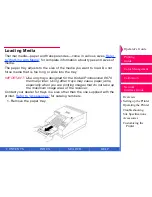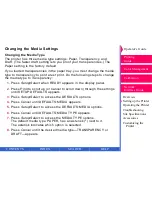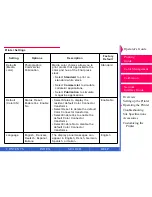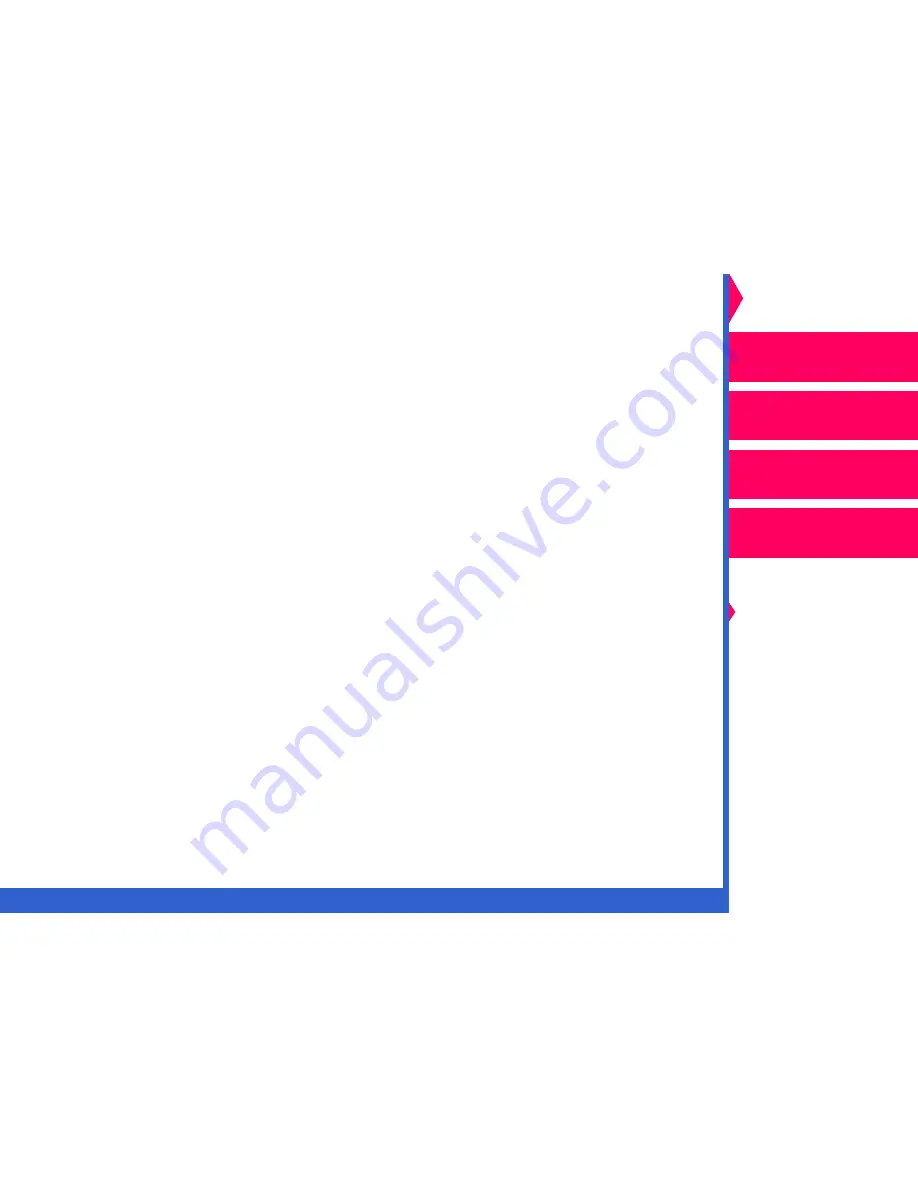
CONTENTS
INDEX
SEARCH
HELP
Operator’s Guide
Printing
Guide
Color Management
Calibration
Overview
Setting up the Printer
Operating the Printer
Troubleshooting
Site Specifications
Accessories
Customizing the
Printer
Network
Interface Guide
9.
Press
Setup/Select to choose the desired media type.
The default media type has an asterisk (*) next to it.
The asterisk indicates which option is selected.
10.
Press
Cancel until TYPE:EXIT appears.
11.
Press
Setup/Select to exit MEDIA TYPE.
12.
Press
Cancel until MEDIA: EXIT appears.
13.
Press
Setup/Select to exit MEDIA mode.
14.
Press
Cancel until DEFAULTS: EXIT appears.
15.
Press
Setup/Select to exit DEFAULTS mode.
16.
Press
Cancel until SETUP EXIT appears.
17.
Press
Setup/Select to exit setup mode.
The just-selected option is effective as soon as you exit Setup mode.
Changing the Paper Color
You can print a test print on three paper colors: Photographic,
Commercial, and Publication. Photographic, which represents standard,
white stock, is the factory default.
If you load Commercial or Publication paper in the paper tray, you need to
change the MEDIA:COLOR option. Do the following steps to change the
media color option:
1.
Press
Setup/Select when READY appears in the display panel.