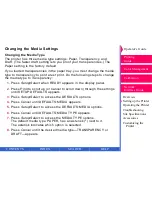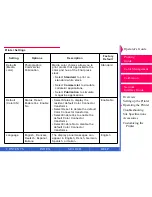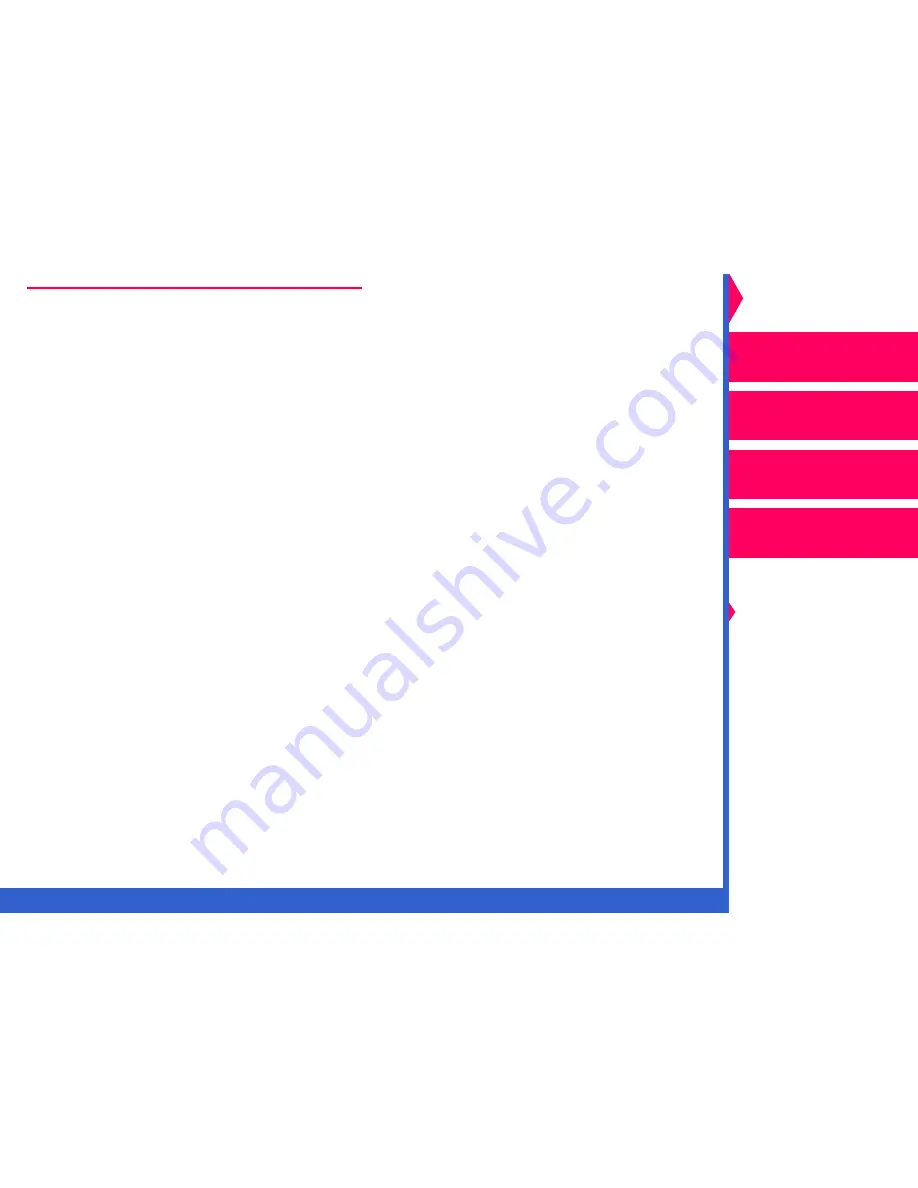
CONTENTS
INDEX
SEARCH
HELP
Operator’s Guide
Printing
Guide
Color Management
Calibration
Overview
Setting up the Printer
Operating the Printer
Troubleshooting
Site Specifications
Accessories
Customizing the
Printer
Network
Interface Guide
Making a Test Print
Making a test print helps you verify proper printer setup and operation,
and confirms print quality.
To make a test print:
1.
Make sure that READY appears on the display panel.
2.
Press
Print on the display panel.
It takes less than three minutes to make a test print. While the image is
being processed and printed, the messages PROCESSING:TEST PRINT
and PRINTING appear on the display panel.
CAUTION:
During printing, the media partially exits the printer
multiple times. Do not pull the print. Wait for the print to
exit completely before touching it.
The printer expects the loaded media to match the media type specified
using the DEFAULTS:MEDIA option on the display panel. If, for example,
the printer expects paper, and transparency material is loaded, a
mismatch message will appear. If you choose to make the test print using
incorrect media by pressing the Print button, the print will not have proper
color reproduction for that media type.