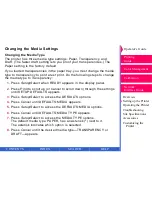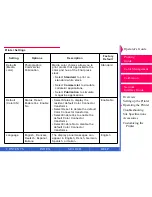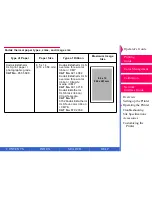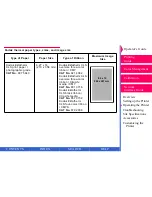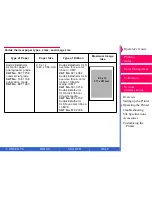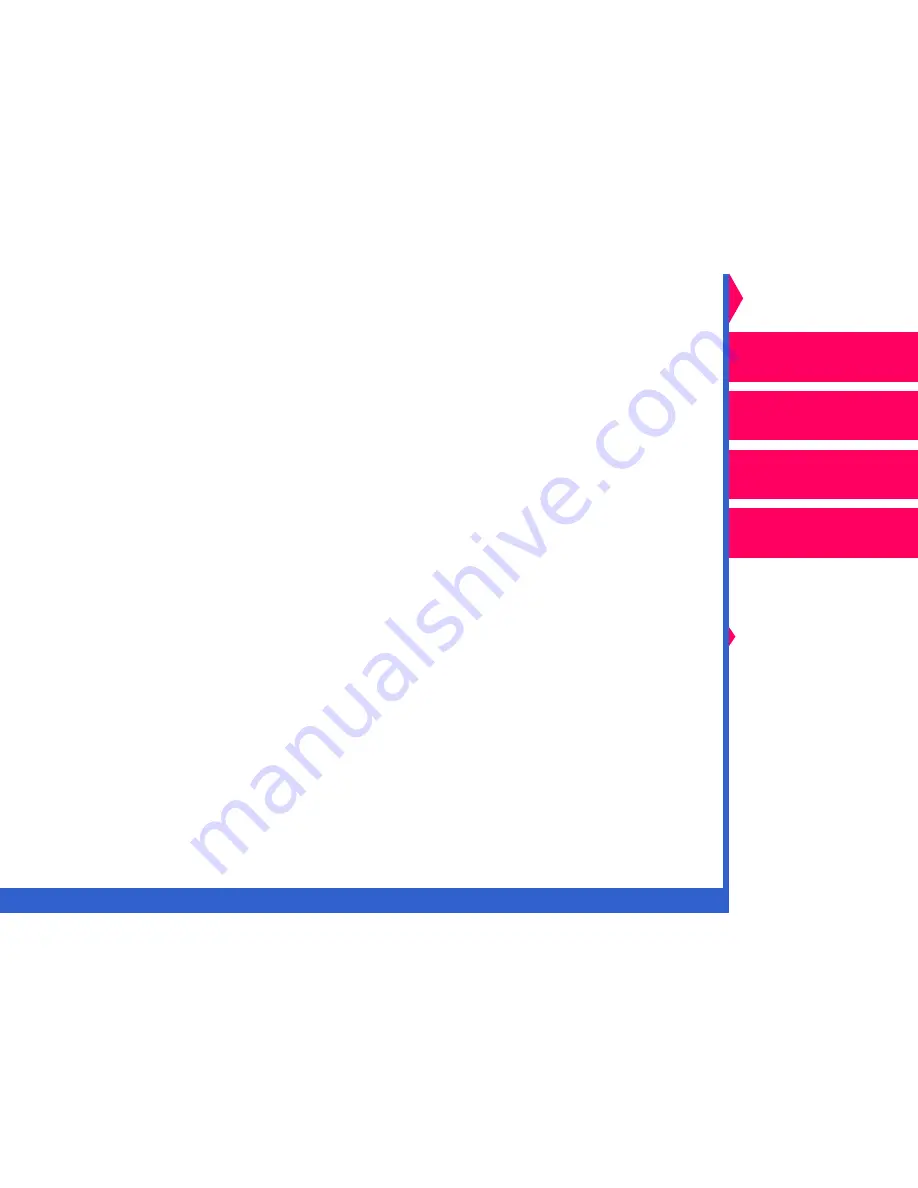
CONTENTS
INDEX
SEARCH
HELP
Operator’s Guide
Printing
Guide
Color Management
Calibration
Overview
Setting up the Printer
Operating the Printer
Troubleshooting
Site Specifications
Accessories
Customizing the
Printer
Network
Interface Guide
Messages appear on the display panel one line at a time. Messages
longer than 16 characters are divided into 16-character alternating
sections.
Types of messages are:
•
Printer status messages—show the size of the media in the paper tray
and the type of ribbon that is loaded. This information displays when the
printer is idle.
•
Job-related messages—show status of the job closest to completion.
•
Media-related messages—show the types of media and ribbon loaded.
•
Error messages—appear when the paper tray is empty, when the printer
cover is open, or when errors occur.
Use the Print and Cancel buttons to set printing options, cancel jobs,
override mismatches, and generate test prints.
Use the Cancel button as follows:
•
To terminate the job that is closest to completion. For example, you may
have a job printing and a job processing. If you press
Cancel, the job
being printed is ended immediately. No additional pages in that job are
printed, and the page currently being printed is ejected. If you press
Cancel again, the next job is cancelled if one exists.
•
In combination with Setup/Select to scroll through the Setup menu.
NOTE:
If the printer is idle and a valid image is in the image buffer
(indicated by an asterisk), pressing
Cancel erases the image.