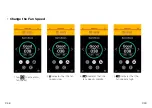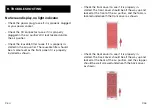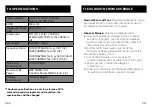Reviews:
No comments
Related manuals for AP550 DUAL FAN

Room Air Conditioners
Brand: Fedders Pages: 12

AW0750
Brand: Samsung Pages: 14

AVMWC020CA0
Brand: Samsung Pages: 16

AVMBH020EA4
Brand: Samsung Pages: 16

AQV07PSBN
Brand: Samsung Pages: 43

AQB09JJWC
Brand: Samsung Pages: 26

AQ09U Series
Brand: Samsung Pages: 34

AQ07P8GE
Brand: Samsung Pages: 26

AP-L1831
Brand: Samsung Pages: 36

ASHM070VE
Brand: Samsung Pages: 26

AS12UUPN
Brand: Samsung Pages: 40

AS070VE
Brand: Samsung Pages: 24

AJ009JNNDCH FJM series
Brand: Samsung Pages: 118

AVXWNH022EE
Brand: Samsung Pages: 34

AVMKC020CA0
Brand: Samsung Pages: 16

FTYN25DV3B ATY20DV2
Brand: Daikin Pages: 16

FTKB09AXVJU
Brand: Daikin Pages: 84

V5MFI32-60
Brand: INVENTOR Pages: 136