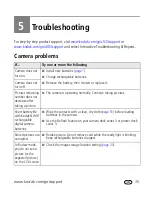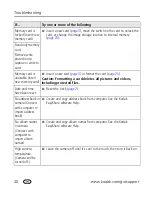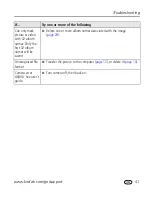Doing more with your camera
www.kodak.com/go/support
31
■
Just after you take a picture/video, during quickview.
■
After pressing the Review button.
Tagging pictures for printing
1
Press the Share button. Press
to locate a picture.
2
Press
to highlight Print
, then press the OK button.*
3
Press
to select the number of copies (0-99). Zero removes the tag for that
picture.
Optional:
You can apply a print quantity to other pictures. Press
to locate a
picture. Press
to change the print quantity. Repeat until the desired print
quantity is applied to pictures.
4
Press the OK button.
The Print icon
appears in the status area.
5
Press the Share button to exit the menu.
* To tag all pictures in the storage location, highlight Print All, press the OK button,
then indicate the number of copies. Print All is not available in quickview. To remove
print tagging for all pictures in the storage location, highlight Cancel Prints, then press
the OK button. Cancel Prints is not available in quickview.
Printing tagged pictures
When you transfer the tagged pictures to your computer, Kodak EasyShare software
print screen opens. For details, click the Help button in EasyShare software.
For more information on printing from your computer, printer dock, PictBridge
enabled printer, or card, see
page 12
.
NOTE: For the best 4 x 6 in. (10 x 15 cm) prints, set the camera to the 4.4 MP (3:2) print quality setting.
(See Picture Size on
page 20
.)