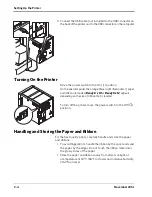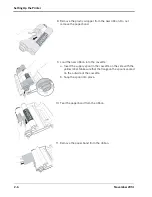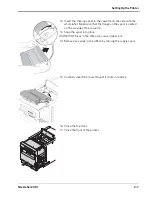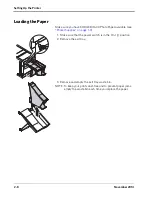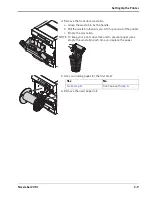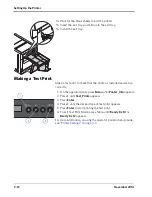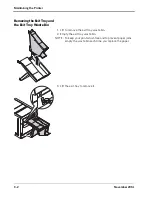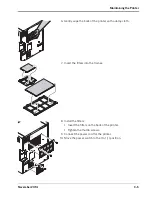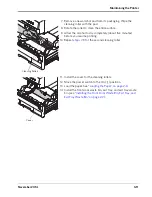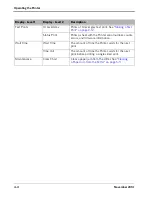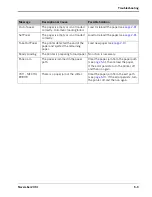3-6
November 2014
Maintaining the Printer
Cleaning the Thermal Print
Head and the Peel Roller
1. Remove the exit tray and the exit tray waste bin (see
“Removing the Exit Tray and the Exit Tray Waste Bin” on
page 3-2
2. Open the front of the printer:
• Press the release button.
• Pull the front of the printer forward until it stops.
3. Open the top door of the printer.
CAUTION:
The thermal print head becomes extremely hot during normal
operation. Wait approximately five minutes after you open
the top door before cleaning it. Fingerprints can damage the
thermal head. Never touch it with your bare hands or fingers.
4. Move the power switch to the Off (
) position.
5. Pull up on the handle to remove the ribbon cassette. Support
the cassette with two hands.
6. Place the cassette on a flat surface.
7. Remove a new alcohol pad from its packaging. Move the pad
along the entire length of the thermal print head, in one direction
only. When you clean the thermal head:
• Apply firm, even pressure.
• Make three passes along the thermal print head.
• Use a clean part of the pad for each pass.
CAUTION: HOT!
Thermal Print Head
Summary of Contents for D4600
Page 1: ...November 2014 D4600 Duplex Photo Printer User s Guide ...
Page 34: ......
Page 52: ...5 14 November 2014 Troubleshooting 9 Close the top door 10 Close the front of the printer ...
Page 54: ......
Page 57: ...Safety and Regulatory Information November 2014 A 3 CAUTION SHOCK HAZARD DO NOT OPEN ...
Page 60: ......