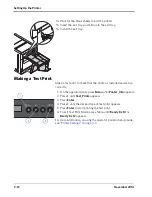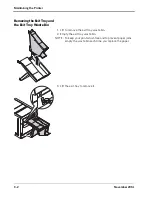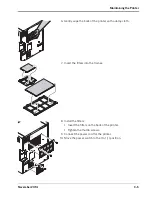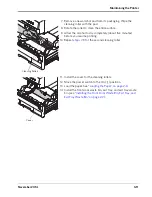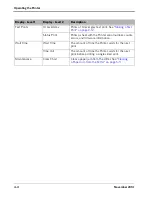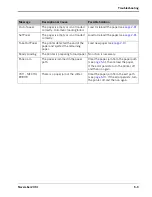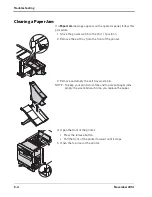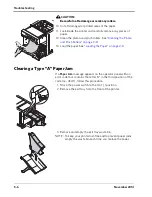3-12
November 2014
Maintaining the Printer
Cleaning the Capstan Roller
1. Move the power switch to the Off (
) position.
2. Remove the exit tray and the exit tray waste bin (see
“Removing the Exit Tray and the Exit Tray Waste Bin” on
page 3-2
3. Open the front of the printer:
• Press the release button.
• Pull the front of the printer forward until it stops.
4. Open the top door of the printer.
CAUTION:
The thermal print head becomes extremely hot during
normal operation. Wait approximately five minutes after
you open the top door before cleaning it. Fingerprints can
damage the thermal head. Never touch it with your bare
hands or fingers.
5. Pull up on the handle to remove the ribbon cassette. Support
the cassette with two hands.
6. Place the cassette on a flat surface.
7. Insert a 1 x 2 in. (2.5 x 5 cm) piece of tape between the left
side of the nip and capstan rollers, with the adhesive side on
the capstan roller.
8. Press your thumb firmly on the tape.
9. Remove the tape from the roller.
Nip Roller
Capstan
Roller
Summary of Contents for D4600
Page 1: ...November 2014 D4600 Duplex Photo Printer User s Guide ...
Page 34: ......
Page 52: ...5 14 November 2014 Troubleshooting 9 Close the top door 10 Close the front of the printer ...
Page 54: ......
Page 57: ...Safety and Regulatory Information November 2014 A 3 CAUTION SHOCK HAZARD DO NOT OPEN ...
Page 60: ......