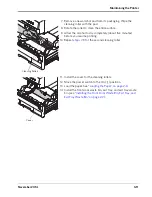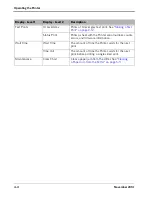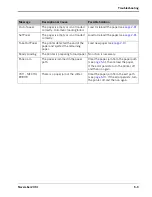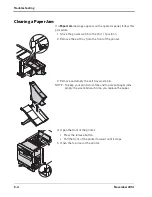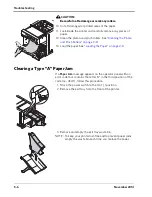5-4
November 2014
Troubleshooting
Clearing a Paper Jam
If a
Paper Jam
message appears on the operator panel, follow this
procedure.
1. Move the power switch to the On ( | ) position.
2. Remove the exit tray from the front of the printer.
3. Remove and empty the exit tray waste bin.
NOTE: To keep your prints dust-free and to prevent paper jams,
empty the waste bin each time you replace the paper.
4. Open the front of the printer.
• Press the release button.
• Pull the front of the printer forward until it stops.
5. Open the top door of the printer.
Summary of Contents for D4600
Page 1: ...November 2014 D4600 Duplex Photo Printer User s Guide ...
Page 34: ......
Page 52: ...5 14 November 2014 Troubleshooting 9 Close the top door 10 Close the front of the printer ...
Page 54: ......
Page 57: ...Safety and Regulatory Information November 2014 A 3 CAUTION SHOCK HAZARD DO NOT OPEN ...
Page 60: ......