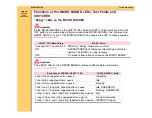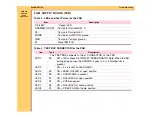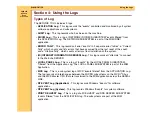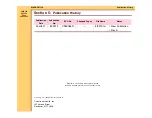DIAGNOSTICS
Using the Logs
30JUL07
8F2919
Page
317 of 326
•
If you have the approximate time when the “event” you want to view occurred, select
“View Log with time range” and enter a Start and End Time.
•
If you want to view the log of an “event” when the “event” is occurring, select “View
Active Log”.
3
Click [OK]. The retrieved log will display.
4
Click [Options] to display a screen of the “columns” of the log. You can use this screen to
decrease the width of the log.
5
To decrease the log to a “usable” width, uncheck the “columns” in the Display field that
are of no use. The items checked above are the most used for troubleshooting in the
field. (The other items are for Software Engineering use.)
Note
You can also decrease or increase the “column” width in the log by selecting the lines
between the “columns” and moving the “column” left or right.
6
Click [OK].
Log “Keying” Functions
1
Start
- Click [Start] at any time to display parameters for retrieving a new log. The Log
Retrieval screen will display.
•
If you have the approximate time at which an error occurred, select “View Log with
time range”, and enter a Start Time and End Time which will include the time of the
“event” you want to review. Then click [OK].
•
If you want to view the log during the time an “event” occurs:
–
select “View Active Log”
–
click [OK]