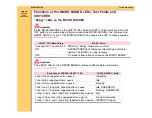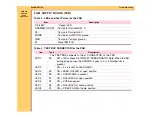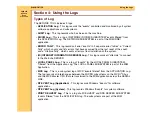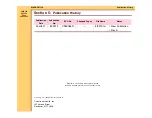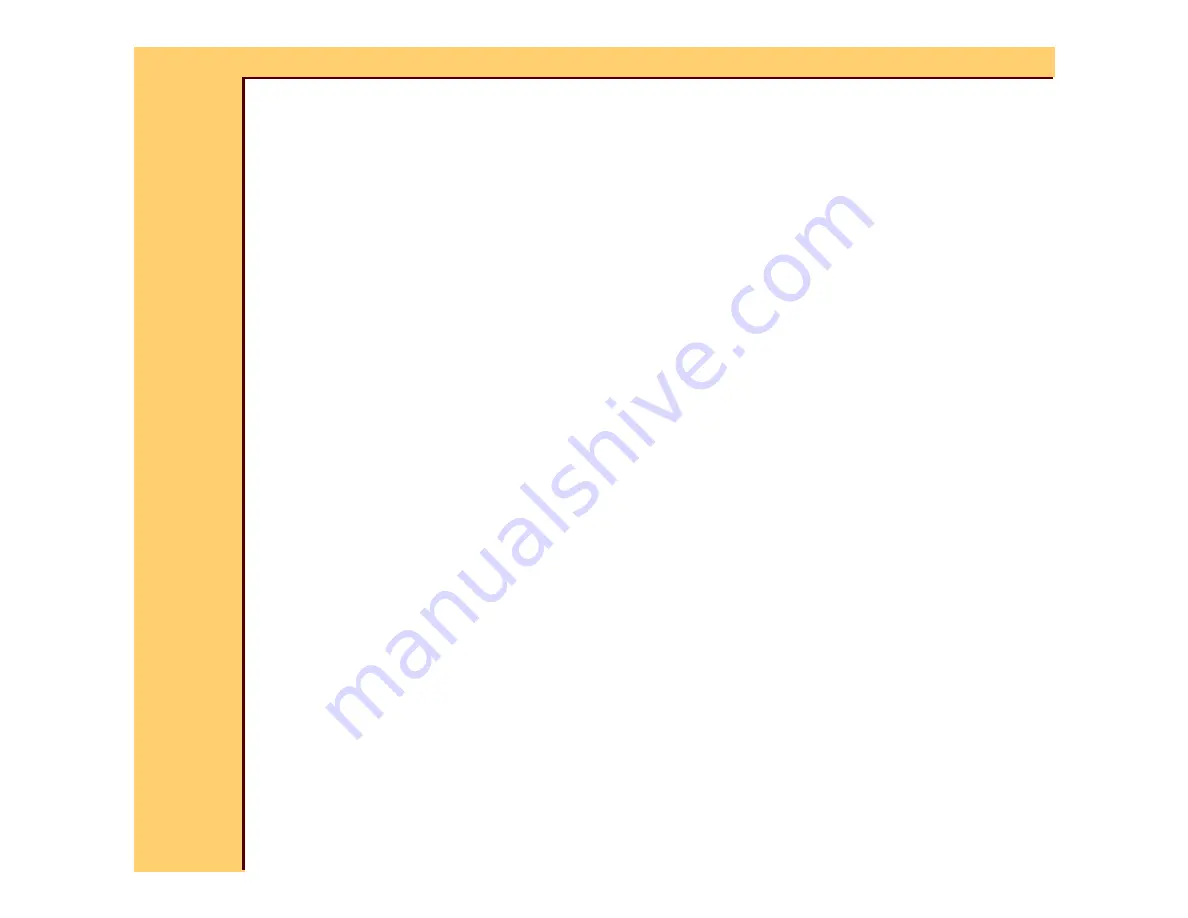
DIAGNOSTICS
Using the Logs
30JUL07
8F2919
Page
319 of 326
Using Advanced “Filtering”
This section explains the use of the “filtering” function. For example: Modalities are not able to
select the IMAGER because the current number of “scp associations” has reached and
remains at the limit (12). You can use the “filtering” function to search for key words and
numbers in the log to locate the information to solve the problem. See the following example
search.
1
Access the Application Log and use the Log Retrieval window to select the time within
which the IMAGER problem occurred.
2
Click [OK] to capture the log data.
3
Select “Display Filter”.
4
Under the “Basic” tab, select:
•
“Enable Basic Filter”
•
“Test contains”
5
Type the words and numbers that you want to search on. In this example, “scp assoc”
was selected to appear in the “events” in the log you want to view.
6
Click [OK] to search the log for the selected test.
7
Note that the search retrieved only log items that include the words “scp assoc”. Also
note that the log includes 1,688 records. To decrease the data, do additional “filtering”.
8
Click [Display Filter].
9
Select the “Advanced” tab.
10
Select “Enable Advanced filter” and fill in the first “Field” (see above). This adds the word
up to the original search words “scp assoc”.
11
Click [OK] to retrieve all the “scp associations” that were up (running) during the time that
was selected.
12
Note that this search retrieved only 9 records, indicating that 9 “associations” were up
during the time selected.
13
Do another advanced search for “scp associations” that went down during the selected
time.