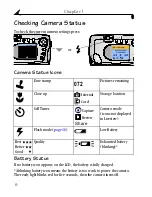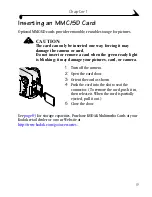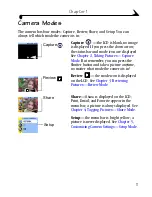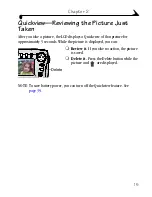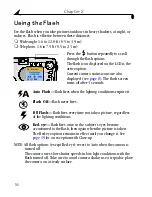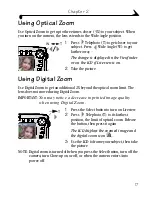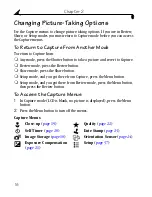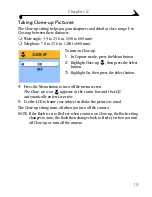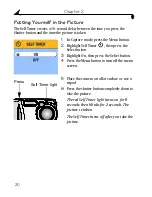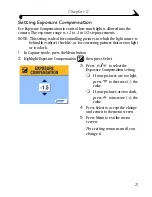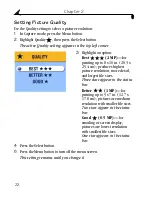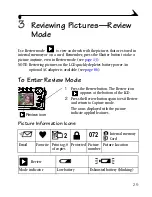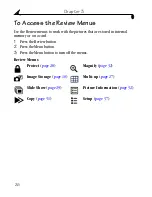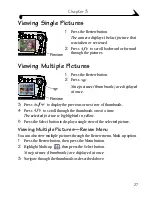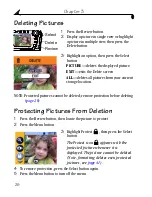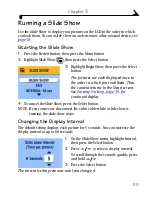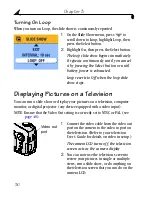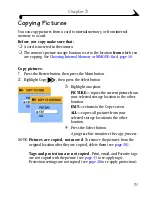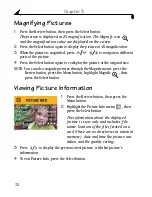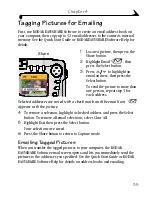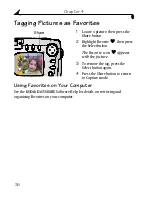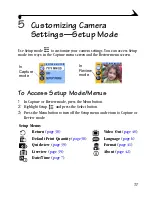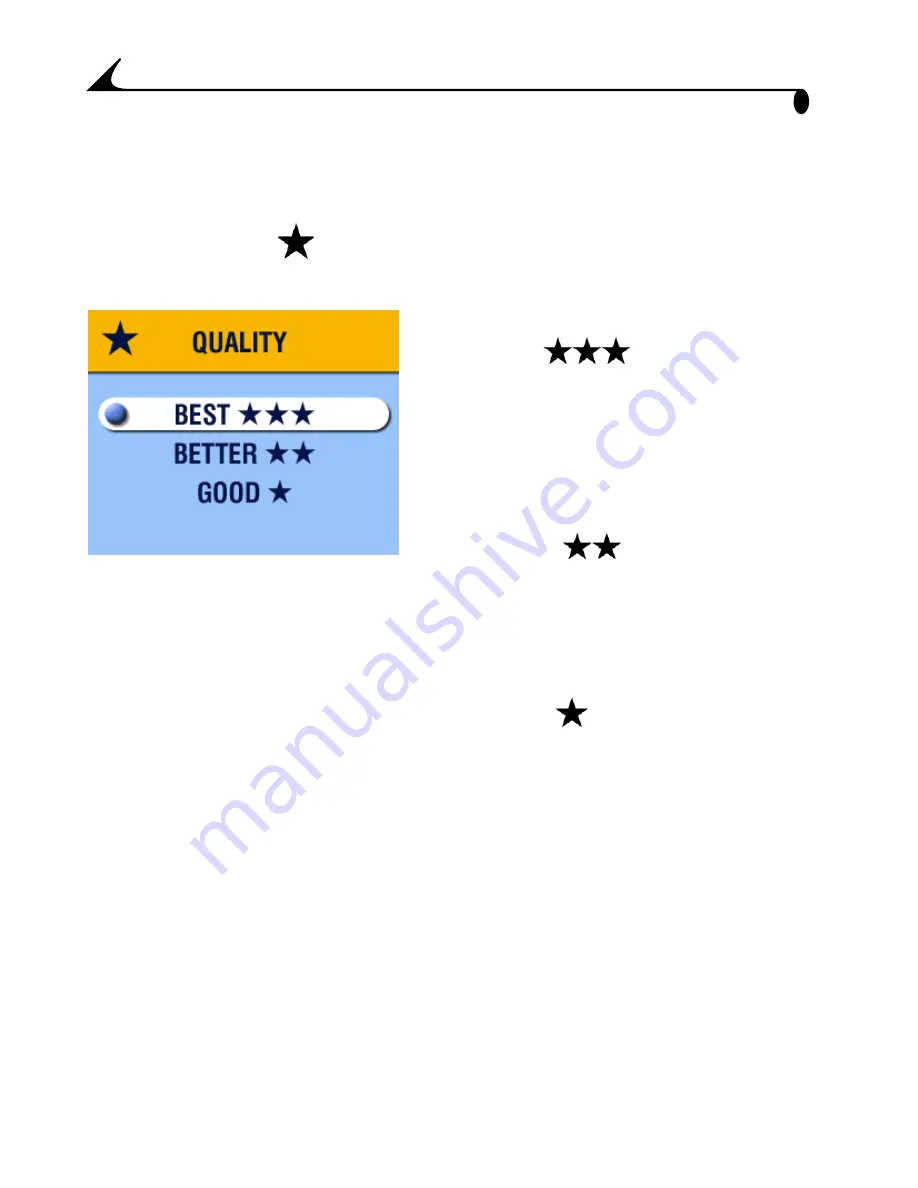
22
Chapter 2
Setting Picture Quality
Use the Quality setting to select a picture resolution:
1
In Capture mode, press the Menu button.
2
Highlight Quality
, then press the Select button.
The active Quality setting appears in the top left corner.
3
Highlight an option:
Best
(2
MP)—
for
printing up to 8 x 10 in. (20.3 x
25.4 cm); produces highest
picture resolution, more detail,
and largest file sizes.
Three stars appear in the status
bar.
Better
(1
MP)—
for
printing up to 5 x 7 in. (12.7 x
17.8 cm); pictures are medium
resolution with smaller file sizes.
Two stars appear in the status
bar.
Good
(0.5
MP)—
for
emailing or screen display;
pictures are lowest resolution
with smallest file sizes.
One star appears in the status
bar.
4
Press the Select button.
5
Press the Menu button to turn off the menu screen.
This setting remains until you change it.
FPO