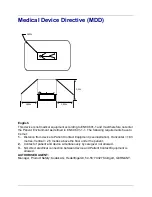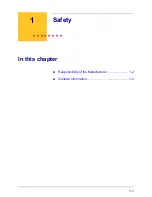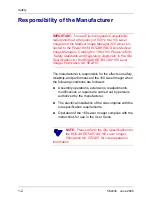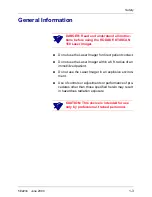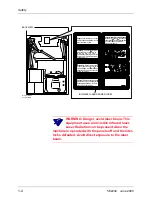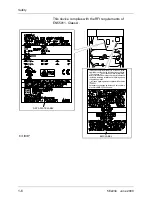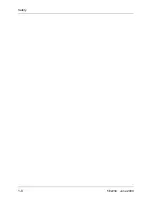Reviews:
No comments
Related manuals for EKTASCAN 160

RS/6000 44P Series 270
Brand: IBM Pages: 216

P-10
Brand: Olympus Pages: 2

TRS-80
Brand: Radio Shack Pages: 57

TermiNet 300
Brand: GE Pages: 16

CX-120
Brand: DNP Pages: 66

16C0365 - 5500 MFP
Brand: Lexmark Pages: 88

KMIRP2
Brand: UEi Pages: 4

AltaLink B8045
Brand: Xerox Pages: 70

d-Color MF220
Brand: Olivetti Pages: 315

ECOSYS M2135dn
Brand: Kyocera Pages: 410

SmartBase 1270D
Brand: Canon Pages: 406

TS5160
Brand: Canon Pages: 348

PMG06
Brand: Perel Pages: 13

IDP
Brand: KOMDRUCK Pages: 24

T3212
Brand: TE Connectivity Pages: 25

DVP-P1
Brand: Sanyo Pages: 20

DVP-P1
Brand: Sanyo Pages: 30

DVP-P1EX
Brand: Sanyo Pages: 56