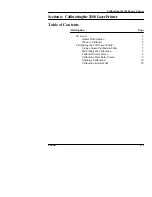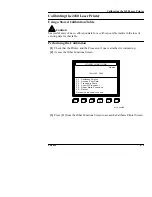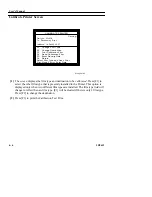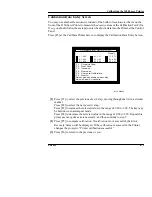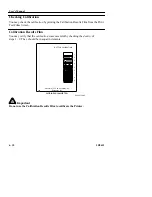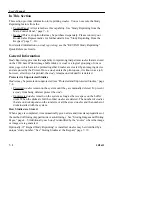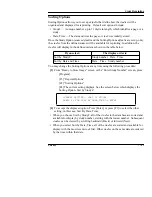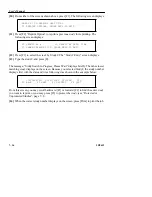User’s Manual
7–2
5B9615
In This Section
This section provides information for reprinting studies. You can execute the Study
Reprinting feature from the:
• Control Panel All systems have this capability. See “Study Reprinting from the
Main Control Panel,” page 7–4.
• Keypad This is an option that may be purchased separately. Please contact your
Kodak Sales Representative for further details. See “Study Reprinting From the
Keypad,” page 7–10.
For detailed information on study reprinting, see the “KEYPAD Study Reprinting”
Quick Reference Guide.
General Information
Study Reprinting provides the capability to reprint original patient studies that are stored
on the 2180 Laser Printer image buffer disks. A study is a logical grouping of one or
more pages which are to be printed together. Studies are created by an imaging device
and are stored by the Printer. Once a study enters the print queue, it is known as a job;
however, after the job is printed, the study remains on disk until it is deleted.
Protected vs Unprotected Studies
Studies may be protected or unprotected (see “Protected and Unprotected Studies,” page
7–8.
• Protected studies remain on the system until they are manually deleted. To prevent
a study from being deleted, protect the study.
• Unprotected studies remain on the system as long as there is space on the buffer
disks. When the disks are full the oldest studies are deleted. The number of studies
that are on disk depends on the total size of all the stored studies and the number of
disks installed with the system.
How Studies Are Stored
When a page is completed, it is automatically given a date and time stamp regardless of
the method of filming (keypad mode or autofilming). See “Storing Images and Printing
Pages,” page 4–5. Additionally, each study is identified by the “source” where the image
or images were generated.
Optionally, if “Keypad Study Reprinting” is installed, studies may be identified by a
unique “study number.” See “Storing Studies at the Keypad,” page 7–10.
Summary of Contents for Ektascan 2180
Page 70: ...User s Manual 3 44 5B9615 ...
Page 100: ...User s Manual 4 30 5B9615 ...
Page 116: ...User s Manual 5 16 5B9615 ...
Page 162: ...User s Manual 8 20 5B9615 ...
Page 164: ...User s Manual 9 2 5B9615 ...
Page 178: ...User s Manual 12 2 5B9615 ...
Page 202: ...User s Manual 14 6 5B9615 ...
Page 226: ...User s Manual 16 12 5B9615 ...
Page 258: ...User s Manual 18 20 5B9615 ...