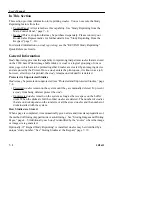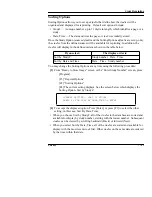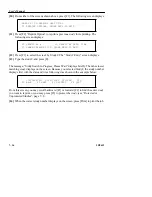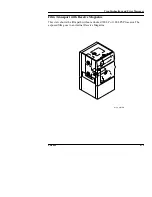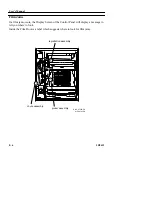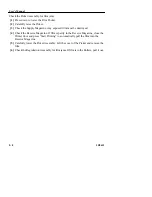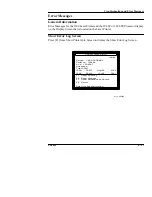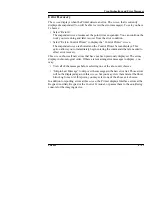Study Reprinting
5B9615
7–15
Note
If you enter a date that is invalid, the message “Invalid Date; Please Re-enter” displays.
The “Study# Entry” screen displays.
[6] After you type the date, press [E]. The “Time Selection” screen displays.
[7] Enter [F1] for AM or [F2] for PM. The “Time Entry” screen displays.
[8] Type the time of the study you want to reprint, and press [E].
Note
If you enter a time that is invalid, such as 1269, the message “Invalid Time; Please Re-
Enter” displays.
The message “Study Search in Progress; Please Wait” displays briefly. Then the closest
matching study displays on the screen. Because you selected Date, Time, the date and
time displays first with the study number following it as shown in the example below:
From this screen, you may scroll backward [F1] or forward [F2] to find the exact study
you want to reprint, or you may press [F3] to protect the study (see “Protected or
Unprotected Studies”, page 7–8.
[9] When the correct study number displays on the screen, press [Print] to print the job.
Reprinting a Study Using Study#
To reprint a study based on the study number, do the following steps.
As an example, we want to reprint a study that was stored as the study number
00123456789.
03/23/1995 03:51PM 00123456789 CT3
F1 BACK F2 NEXT F3 PROTECT F4 QUIT
ENTER STUDY NUMBER:
ENTER FOR # AS SHOWN, OR INPUT NEW#
READY TO STORE IMAGE
Summary of Contents for Ektascan 2180
Page 70: ...User s Manual 3 44 5B9615 ...
Page 100: ...User s Manual 4 30 5B9615 ...
Page 116: ...User s Manual 5 16 5B9615 ...
Page 162: ...User s Manual 8 20 5B9615 ...
Page 164: ...User s Manual 9 2 5B9615 ...
Page 178: ...User s Manual 12 2 5B9615 ...
Page 202: ...User s Manual 14 6 5B9615 ...
Page 226: ...User s Manual 16 12 5B9615 ...
Page 258: ...User s Manual 18 20 5B9615 ...