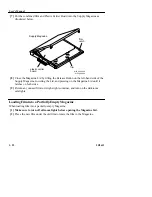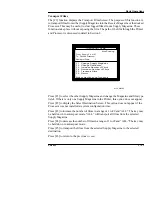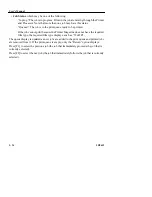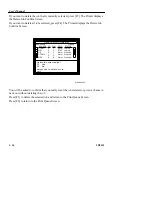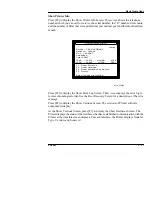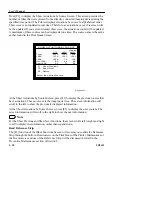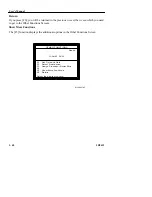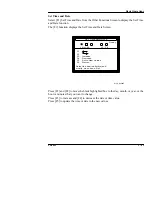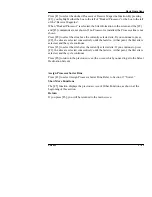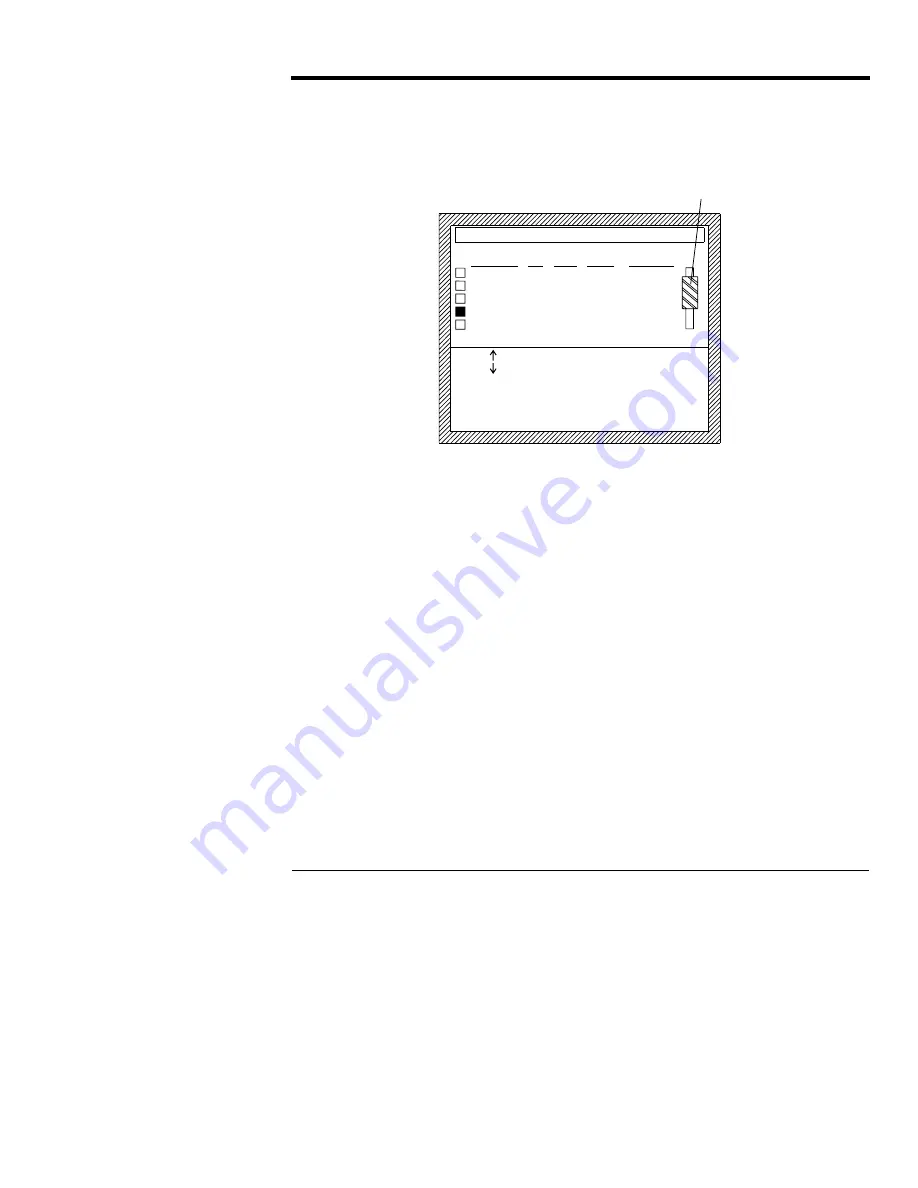
Basic Operations
5B9615
3–33
Print Queue Screen
You can check the status of a job or delete a job that is in the Printer’s queue by looking
at the Print Queue Screen.
The total number of jobs and films in the print queue is shown in the top left-hand corner
of the screen. This screen can only show a maximum of 5 jobs at a time. The scroll bar,
located on the right-hand side of the display, shows the position of the displayed jobs
relative to the rest of the print queue.
The Print Queue Screen displays the following information:
• job - Total number of print jobs.
• flm - Total number of films in the print queue. Each job is a copy of a study in the
print queue.
• Source - a 5 character name for the imaging device. If a name is not assigned to a
imaging device, the Printer will display “~~~~~”. Also, the source can be “Test” for
any test or transport films printed.
• PG - Number of pages in the job.
• FLM - Number of films remaining to be printed for the job.
• Prio - Priority - either “Norm,” “STAT,” or “Test.” “Test” priority is for test or
transport films only.
H126_9038AC
F4
Delete All Jobs
Queued
Queued
Norm
Norm
Norm
4
6
5
3
2
4
3
5
3
2
Queued
In prog
In prog
STAT
Norm
MR2
CTRM2
US
MR1
CTRM1
STATUS
PRIO
FLM
PG
SOURCE
9job/42flm
Return
Delete Selected Job
Select the desired function.
F6
F3
F2
F1
Printing
PRINT QUEUE
H126_9038ACA
scroll bar
Summary of Contents for Ektascan 2180
Page 70: ...User s Manual 3 44 5B9615 ...
Page 100: ...User s Manual 4 30 5B9615 ...
Page 116: ...User s Manual 5 16 5B9615 ...
Page 162: ...User s Manual 8 20 5B9615 ...
Page 164: ...User s Manual 9 2 5B9615 ...
Page 178: ...User s Manual 12 2 5B9615 ...
Page 202: ...User s Manual 14 6 5B9615 ...
Page 226: ...User s Manual 16 12 5B9615 ...
Page 258: ...User s Manual 18 20 5B9615 ...