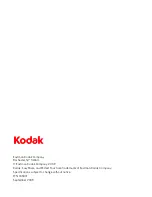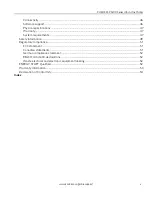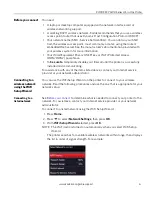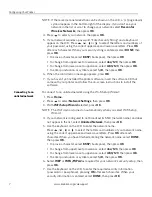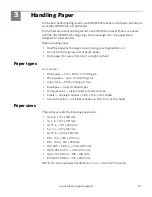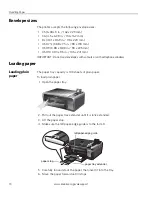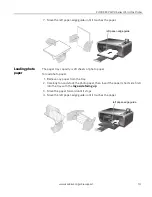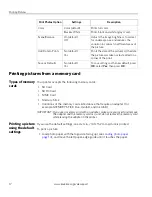www.kodak.com/go/aiosupport
8
KODAK ESP 5200 Series All-in-One Printer
8. When the confirmation message appears, press
OK
.
9. If you haven’t yet installed the printer software, insert the CD that came with
your printer, and install the software.
Using WPS to
connect to a Wi-Fi
network
If your router supports Wi-Fi Protected Setup (WPS), you can use WPS Connect.
WPS lets you configure your printer for a wireless network by pressing buttons or
entering a PIN.
To connect to a network using WPS:
1. Press
Home
.
2. Press
to select
Network Settings
, then press
OK
.
3. With
WiFi Setup Wizard
selected, press
OK
.
NOTE: The Wi-Fi radio is turned on automatically when you select Wi-Fi Setup
Wizard.
4. Press
to select
WPS Connect
, then press
OK
.
5. Select one of two methods of connecting:
IMPORTANT:
Before you press
OK
on the printer, make sure you know where the router's
push button is, or where to enter the generated PIN.
If necessary, consult your Internet service provider or router device
manufacturer’s documentation for more information.
• To use push buttons:
a. With
Push Button Configuration
selected, press
OK
.
b. You will have two minutes to push the WPS button on your router (this may
either be a physical button on the router or a virtual button in the router’s
software).
• To enter a PIN:
a. Press
to select
Generate WPS PIN
, then press
OK
.
b. Go to your router’s software and locate the PIN button.
c. Enter the PIN you received on the LCD into the PIN screen for your router.
6. When the confirmation message appears, press
OK
.
7. If you haven’t yet installed the printer software, insert the CD that came with
your printer in your computer and install the software.
The printer with a wireless connection is listed as the name of the printer plus a
number (for example, Kodak1133).