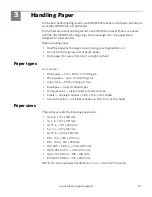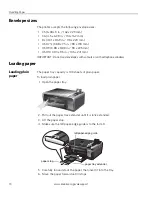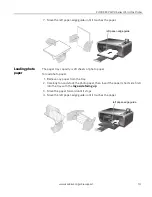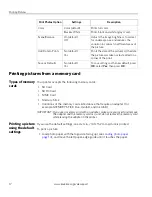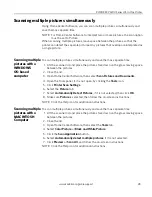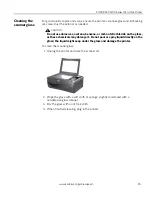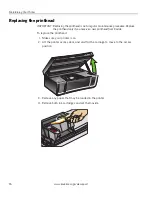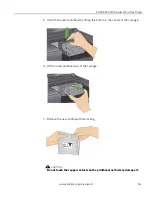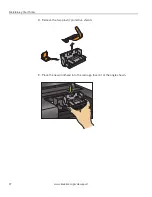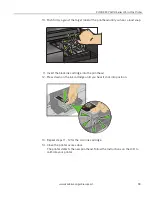Copying
25
www.kodak.com/go/aiosupport
Adjusting copy settings
You can change the copy settings for individual copy tasks. A few of the common
tasks are described below.
Enlarging or
reducing a
document
To enlarge or reduce the size of your copy:
1. Lift the scanner lid, and place the document face down on the glass.
Note the orientation of the paper on the glass and make sure the paper is flush
to the edges.
2. Close the lid.
3. Press
Home
.
4. If needed, press
or
to select
Copy Document
.
5. Press
OK
.
6. Press
to
select
Copy Size
.
7. Press
or
to select the enlargement or reduction you want.
NOTE: If you select
Fit to Page
, the printer detects the size of the original on the
scanner glass and the size of the paper in the paper tray, and automatically
reduces or enlarges the original so that the copy fits on the paper
8. Press
Start
to begin copying.
Enlarging or
reducing a photo
To enlarge or reduce the size of your copy:
1. Lift the scanner lid, and place the photo face down on the glass.
2. Close the lid.
3. Press
Home
.
4. If needed, press
or
to select
Copy Photo
.
5. Press
OK
.
6. Press
to
select
Copy Size
.
7. Press or to select the photo size you want.
8. Press
Start
to begin copying.
MS
SD/HC
M
MC
Rotate
Back Home