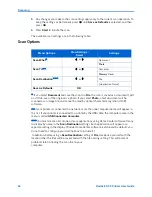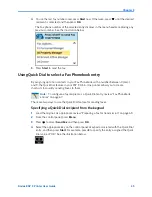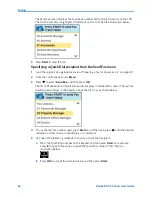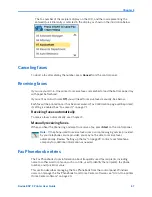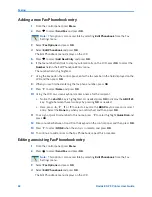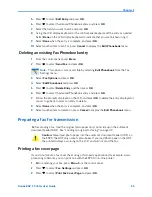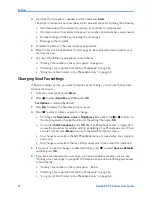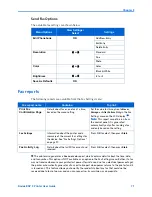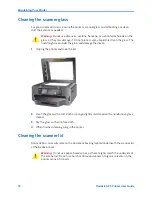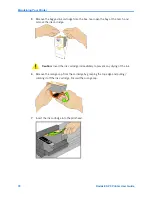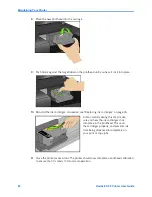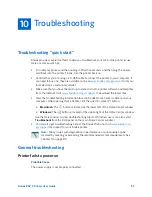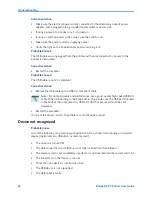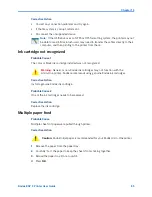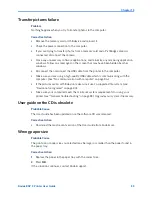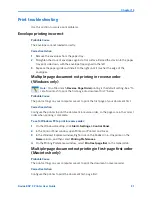Maintaining Your Printer
76
Kodak ESP 9 Printer User Guide
Maintenance Options
Replacing ink cartridges
Your Kodak printer uses separate black and color ink cartridges. The ink levels are shown
on the control panel and in the printer software.
1
Make sure the printer is turned on.
Menu Options
Select
Check Ink Levels
OK
Check Paper Levels
OK
Nozzle Check
OK
Printhead Alignment
OK
Clean Printhead
OK
Print Test Page
OK
Format Memory Card
OK
Warning:
Formatting will erase all the data on a memory card.
Tip:
A printhead alignment and a check of the inkjet nozzle can also be initiated
from the Home Center software.
Windows
: Open the Home Center Help panel by clicking Help
on the Home
Center window, as needed. Click
Maintenance
, and then click
Nozzle Check
or
Printhead Alignment
.
Macintosh
: Open Home Center window from the dock, and click
Maintenance
,
and then click
Nozzle Correction
or
Printhead Alignment
.
Caution:
For the best quality prints, store ink cartridges in locations where the
temperature does not exceed 85°F (30°C).
Warning:
Use genuine Kodak ink cartridges to ensure best results and avoid
printhead damage not covered under warranty. Third-party ink cartridges may not
contain the necessary information to notify you before the ink cartridge is empty.
Summary of Contents for ESP 9 ALL-IN-ONE PRINTER - SETUP BOOKLET
Page 17: ...All in One Printer print copy scan fax 9 User Guide ...
Page 28: ...Getting Help 4 Kodak ESP 9 Printer User Guide ...
Page 82: ...Copying 58 Kodak ESP 9 Printer User Guide ...
Page 130: ...Troubleshooting 106 Kodak ESP 9 Printer User Guide ...
Page 146: ...Glossary 122 Kodak ESP 9 Printer User Guide ...
Page 148: ...If you need to call Customer Support 124 Kodak ESP 9 Printer User Guide ...
Page 157: ... 1K3289 1K3289 1K3289 B ...