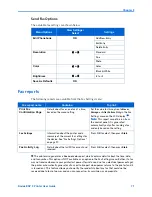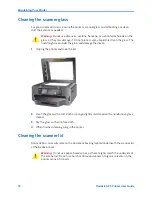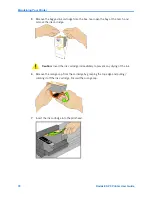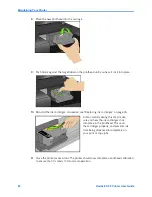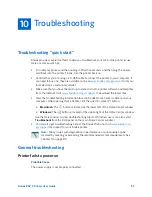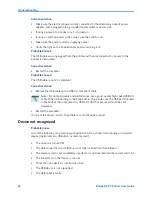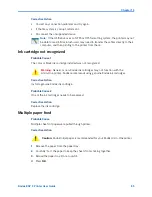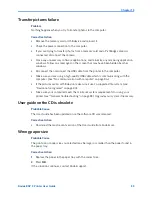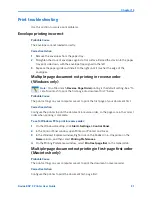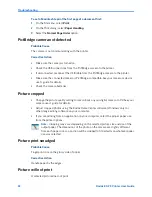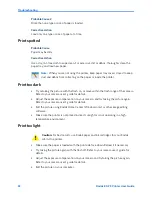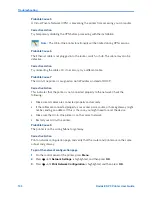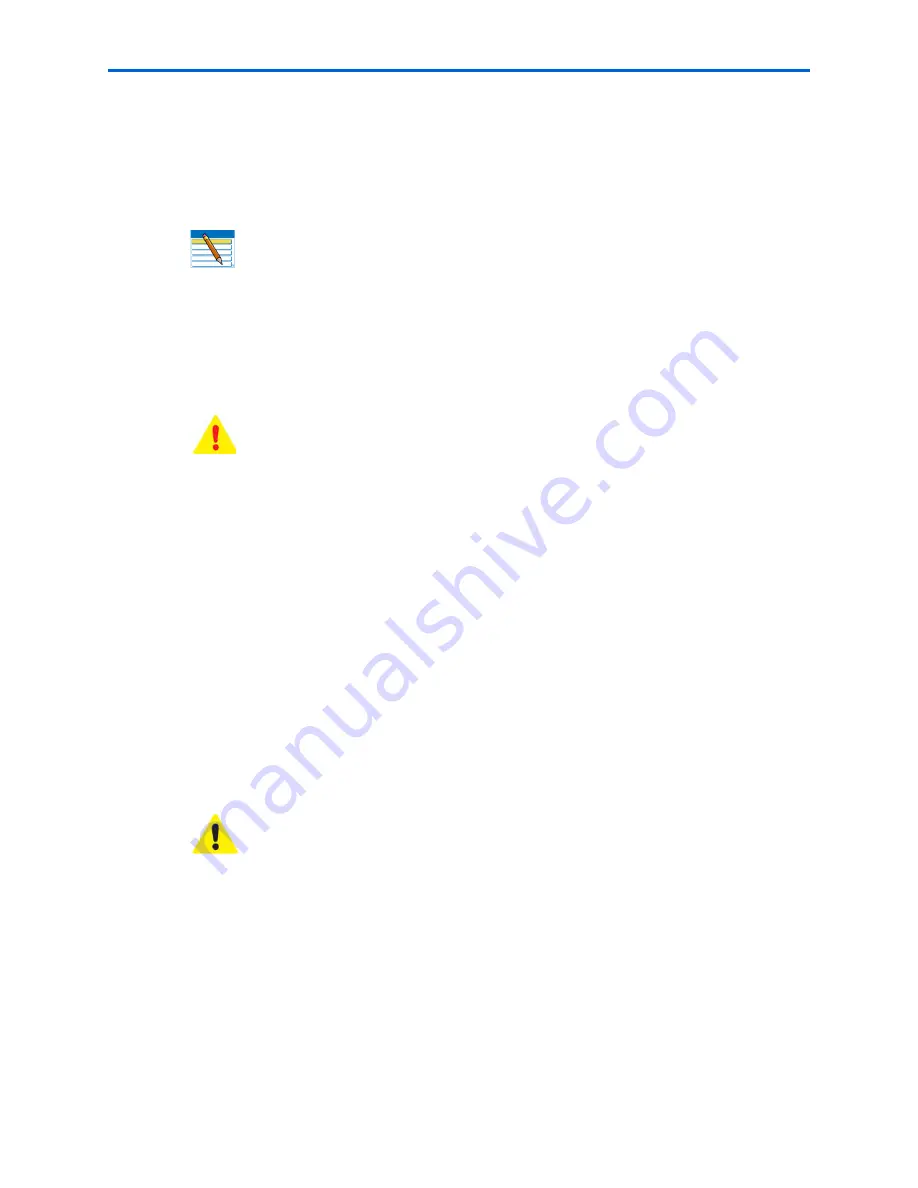
Chapter 10
Kodak ESP 9 Printer User Guide
85
Corrective Action
x
Correct any connection problems and try again.
x
If the file system is corrupt, reformat it.
x
Disconnect the unsupported device.
Ink cartridge not recognized
Probable Cause 1
The color or black ink cartridge installed was not recognized.
Corrective Action
Install a genuine Kodak ink cartridge.
Probable Cause 2
One of the ink cartridges needs to be replaced.
Corrective Action
Replace the ink cartridge.
Multiple paper feed
Probable Cause
Multiple sheets of paper were pulled through printer.
Corrective Action
1
Remove the paper from the paper tray.
2
Carefully “fan” the paper to keep the sheets from sticking together.
3
Reload the paper tray. Do not overfill.
4
Press
OK
.
Note:
If the USB drive uses an NTFS or HFS formatting system, the printer may not
be able to read it. Macintosh users may need to transfer these files directly to their
computer, and then printing to the printer from there.
Warning:
Generic or non-Kodak ink cartridges may not function with the
All-in-One printer. Kodak recommends using genuine Kodak ink cartridges.
Caution:
Kodak Inkjet paper is recommended for your Kodak All-in-One printer.
Summary of Contents for ESP 9 ALL-IN-ONE PRINTER - SETUP BOOKLET
Page 17: ...All in One Printer print copy scan fax 9 User Guide ...
Page 28: ...Getting Help 4 Kodak ESP 9 Printer User Guide ...
Page 82: ...Copying 58 Kodak ESP 9 Printer User Guide ...
Page 130: ...Troubleshooting 106 Kodak ESP 9 Printer User Guide ...
Page 146: ...Glossary 122 Kodak ESP 9 Printer User Guide ...
Page 148: ...If you need to call Customer Support 124 Kodak ESP 9 Printer User Guide ...
Page 157: ... 1K3289 1K3289 1K3289 B ...