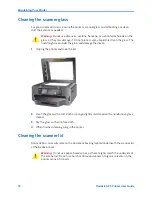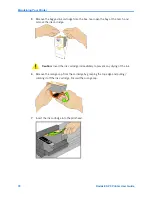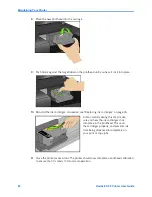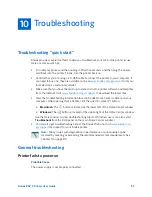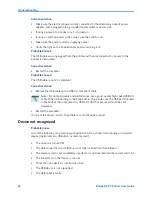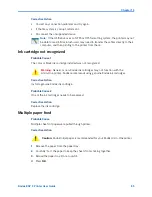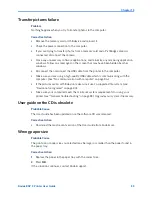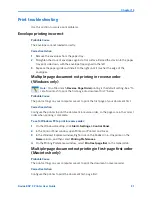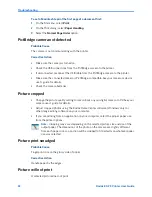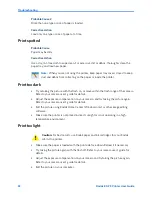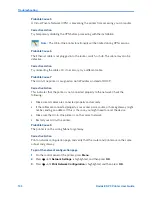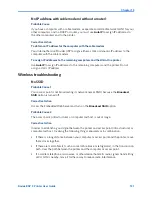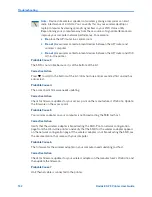Troubleshooting
88
Kodak ESP 9 Printer User Guide
Corrective Action
If the printhead has come loose:
1
Open the printer access door, and then remove the black and color ink cartridges.
2
Press the printhead release button.
3
Lift the printhead out.
4
Reinsert the printhead and ink cartridges.
If this does not resolve your printing issue, contact Kodak Service and Support
.
Paper jam
Probable Cause
The paper did not advance, was not picked up properly from the paper tray, or is lodged
inside the printer.
Corrective Action
1
Remove the paper from the tray you used when the jam occurred.
2
Turn off the printer.
3
Open the rear access area and pull the paper out from the rollers without tearing it.
4
Reload the paper tray, but do not overfill it.
5
Turn the printer on.
6
Press
OK
.
Printer not responding
Probable Cause
The firmware or software is not in a ready state.
Corrective Action
x
Turn the printer off and turn it back on.
x
If the problem persists, unplug the power cord from the power supply and plug it back
in.
x
If the problem continues to persist, restart your computer.
Note:
See
“Replacing the printhead” on page 79 for illustrated instructions for
performing this procedure.
Caution:
Kodak Inkjet paper is recommended for your Kodak All-in-One printer.
Caution:
If the paper tears while removing it, make sure you remove all the torn
pieces. More jams are likely to occur when torn pieces are left in the printer.
Summary of Contents for ESP 9 ALL-IN-ONE PRINTER - SETUP BOOKLET
Page 17: ...All in One Printer print copy scan fax 9 User Guide ...
Page 28: ...Getting Help 4 Kodak ESP 9 Printer User Guide ...
Page 82: ...Copying 58 Kodak ESP 9 Printer User Guide ...
Page 130: ...Troubleshooting 106 Kodak ESP 9 Printer User Guide ...
Page 146: ...Glossary 122 Kodak ESP 9 Printer User Guide ...
Page 148: ...If you need to call Customer Support 124 Kodak ESP 9 Printer User Guide ...
Page 157: ... 1K3289 1K3289 1K3289 B ...