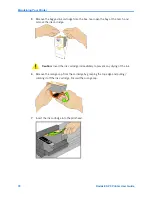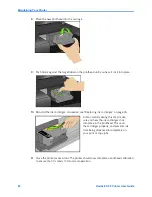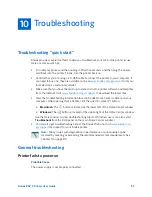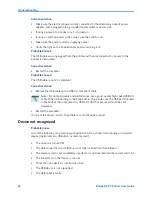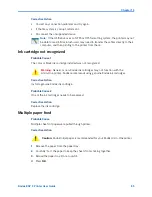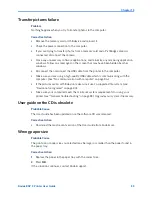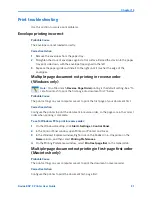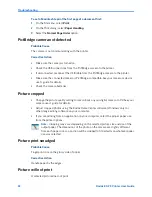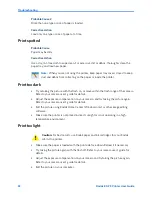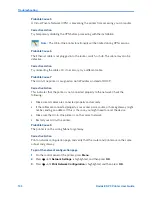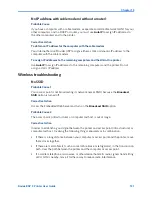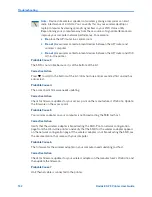Troubleshooting
92
Kodak ESP 9 Printer User Guide
To set a Macintosh to print the first page of a document first:
1
On the File menu, select
.
2
On the Print dialog, select
Paper Handling
.
3
Select the
Normal Page Order
option.
PictBridge camera not detected
Probable Cause
The camera is not communicating with the printer.
Corrective Action
x
Make sure the camera is turned on.
x
Check the USB connections from the PictBridge camera to the printer.
x
If disconnected, reconnect the USB cable from the PictBridge camera to the printer.
x
Make sure the connected camera is PictBridge-compatible.
See
your camera or device
user’s guide for details.
x
Check the camera batteries.
Picture cropped
x
Change the picture quality setting (or resolution) on your digital camera to 3:2.
See
your
camera user’s guide for details.
x
Adjust cropped photos using the Kodak Home Center software (Windows only) or
other image editing software on your computer.
x
If you are printing from an application on your computer, select the proper paper size
from the printer options.
Picture print smudged
Probable Cause
Fingerprints are on the glossy side of paper.
Corrective Action
Handle paper by the edges.
Picture will not print
A selected picture does not print.
Note:
Cropping may vary, depending on the selected picture size and size of the
output paper.
The dimensions of the photo on the camera are slightly different
from each paper size so a portion will be cropped to fit perfectly on whatever paper
size was selected.
Summary of Contents for ESP 9 ALL-IN-ONE PRINTER - SETUP BOOKLET
Page 17: ...All in One Printer print copy scan fax 9 User Guide ...
Page 28: ...Getting Help 4 Kodak ESP 9 Printer User Guide ...
Page 82: ...Copying 58 Kodak ESP 9 Printer User Guide ...
Page 130: ...Troubleshooting 106 Kodak ESP 9 Printer User Guide ...
Page 146: ...Glossary 122 Kodak ESP 9 Printer User Guide ...
Page 148: ...If you need to call Customer Support 124 Kodak ESP 9 Printer User Guide ...
Page 157: ... 1K3289 1K3289 1K3289 B ...