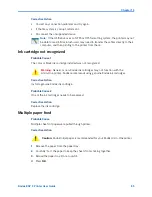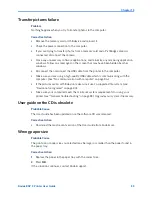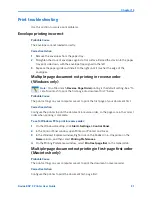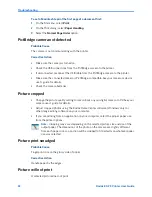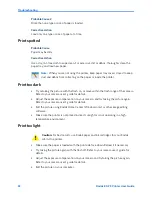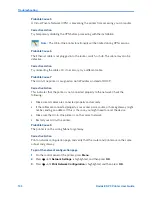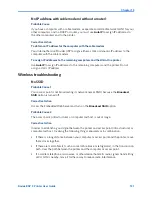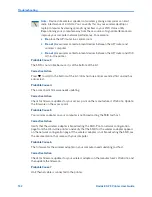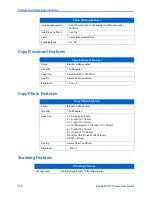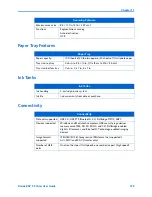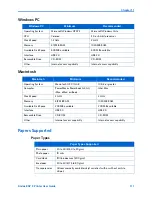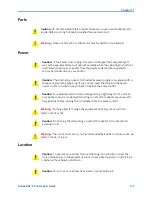Chapter 10
Kodak ESP 9 Printer User Guide
99
Printer not found
Probable Cause 1
The All-in-One printer is not turned on.
Corrective Action
Turn on the printer.
Probable Cause 2
You do not have an active network connection.
Corrective Action
Make sure you have an active network connection.
To make sure your network connection is active
1
If the connections are secure, turn off the power on the All-in-One printer, and then turn
it on again. Press the
On/Off
button on the control panel to turn the printer off, and
press it again to turn it back on. Also, turn off the power on your router or hub, and then
turn it on again.
2
Check the cable connections from the printer to your gateway, router, or hub to ensure
connections are secure.
3
Make sure the printer is connected to the network with a CAT-5 or better Ethernet
cable.
Probable Cause 3
Cables are not connected properly.
Corrective Action
Check the following cables to ensure they are connected properly.
x
Cables between the All-in-One printer and the hub or router
x
Cables between the hub or router and your computer
x
Cables to and from your modem or printer Internet connection (if applicable)
Probable Cause 4
A firewall, anti-virus, or anti-spyware application is preventing the printer from accessing
your computer.
Corrective Action
Uninstall the All-in-One printer software, and then reboot your computer. Temporarily
disable the firewall, anti-virus, or anti-spyware, and then reinstall the printer software. You
can re-enable your firewall, anti-virus, or anti-spyware application after installation is
complete. If you
see
firewall pop-up messages, you must accept or allow the pop-up
messages. For more information,
see
the documentation provided with the firewall
software.
Summary of Contents for ESP 9 ALL-IN-ONE PRINTER - SETUP BOOKLET
Page 17: ...All in One Printer print copy scan fax 9 User Guide ...
Page 28: ...Getting Help 4 Kodak ESP 9 Printer User Guide ...
Page 82: ...Copying 58 Kodak ESP 9 Printer User Guide ...
Page 130: ...Troubleshooting 106 Kodak ESP 9 Printer User Guide ...
Page 146: ...Glossary 122 Kodak ESP 9 Printer User Guide ...
Page 148: ...If you need to call Customer Support 124 Kodak ESP 9 Printer User Guide ...
Page 157: ... 1K3289 1K3289 1K3289 B ...