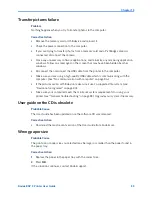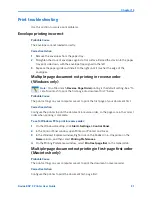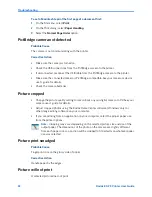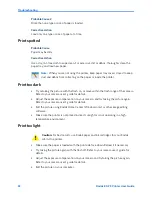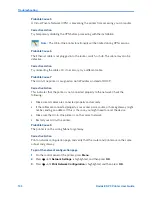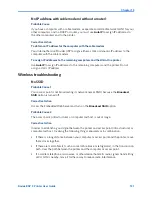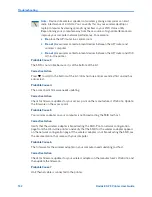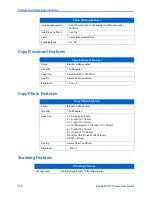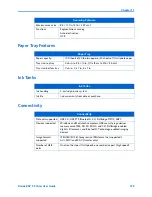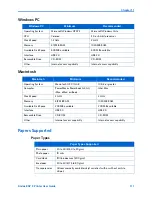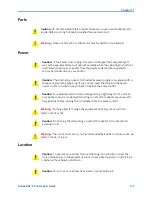Troubleshooting
100
Kodak ESP 9 Printer User Guide
Probable Cause 5
A Virtual Private Network (VPN) is preventing the printer from accessing your computer.
Corrective Action
Try temporarily disabling the VPN before proceeding with the installation.
Probable Cause 6
The Ethernet cable is not plugged in to the router, switch, or hub. The cable may also be
defective.
Corrective Action
Try reinserting the cables. Or, if necessary, try a different cable.
Probable Cause 7
The All-in-One printer is assigned an AutoIP address instead of DHCP.
Corrective Action
This indicates that the printer is not connected properly to the network. Check the
following:
x
Make sure all cables are connected properly and securely.
x
If the cables are connected properly, your access point, router, or home gateway might
not be sending an address. If this is the case, you might need to reset the device.
x
Make sure the All-in-One printer is on the correct network.
x
Restart your All-in-One printer.
Probable Cause 8
The printer is on the wrong Subnet or gateway.
Corrective Action
Print a network configuration page, and verify that the router and printer are on the same
subnet and gateway.
To print the network configuration page
1
On the control panel of the printer, press
Menu
.
2
Press
until
Network Settings
is highlighted, and then press
OK
.
3
Press
until
Print Network Configuration
is highlighted, and then press
OK
.
Note:
The All-in-One printer functionality will be limited during VPN sessions.
Summary of Contents for ESP 9 ALL-IN-ONE PRINTER - SETUP BOOKLET
Page 17: ...All in One Printer print copy scan fax 9 User Guide ...
Page 28: ...Getting Help 4 Kodak ESP 9 Printer User Guide ...
Page 82: ...Copying 58 Kodak ESP 9 Printer User Guide ...
Page 130: ...Troubleshooting 106 Kodak ESP 9 Printer User Guide ...
Page 146: ...Glossary 122 Kodak ESP 9 Printer User Guide ...
Page 148: ...If you need to call Customer Support 124 Kodak ESP 9 Printer User Guide ...
Page 157: ... 1K3289 1K3289 1K3289 B ...