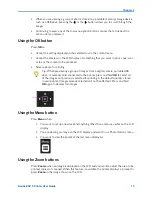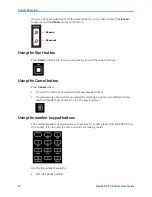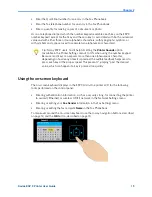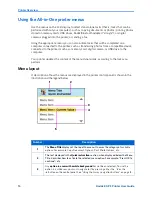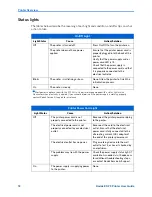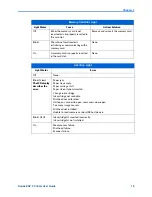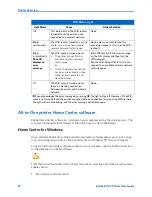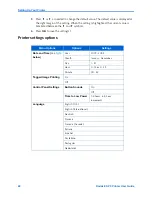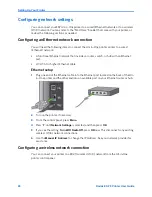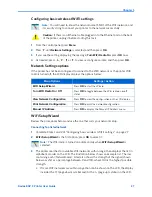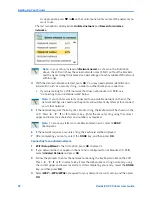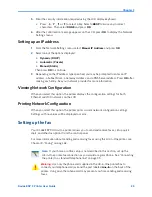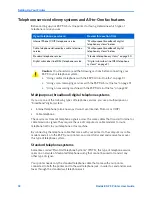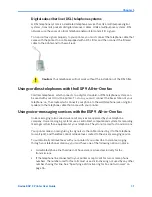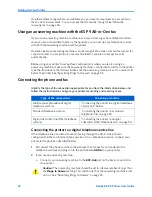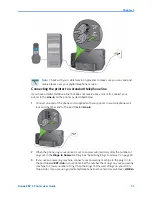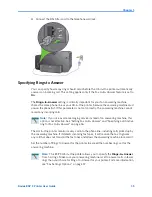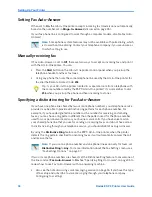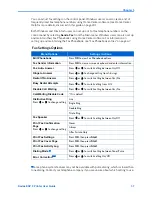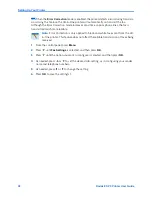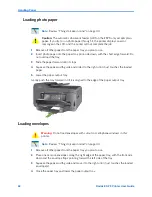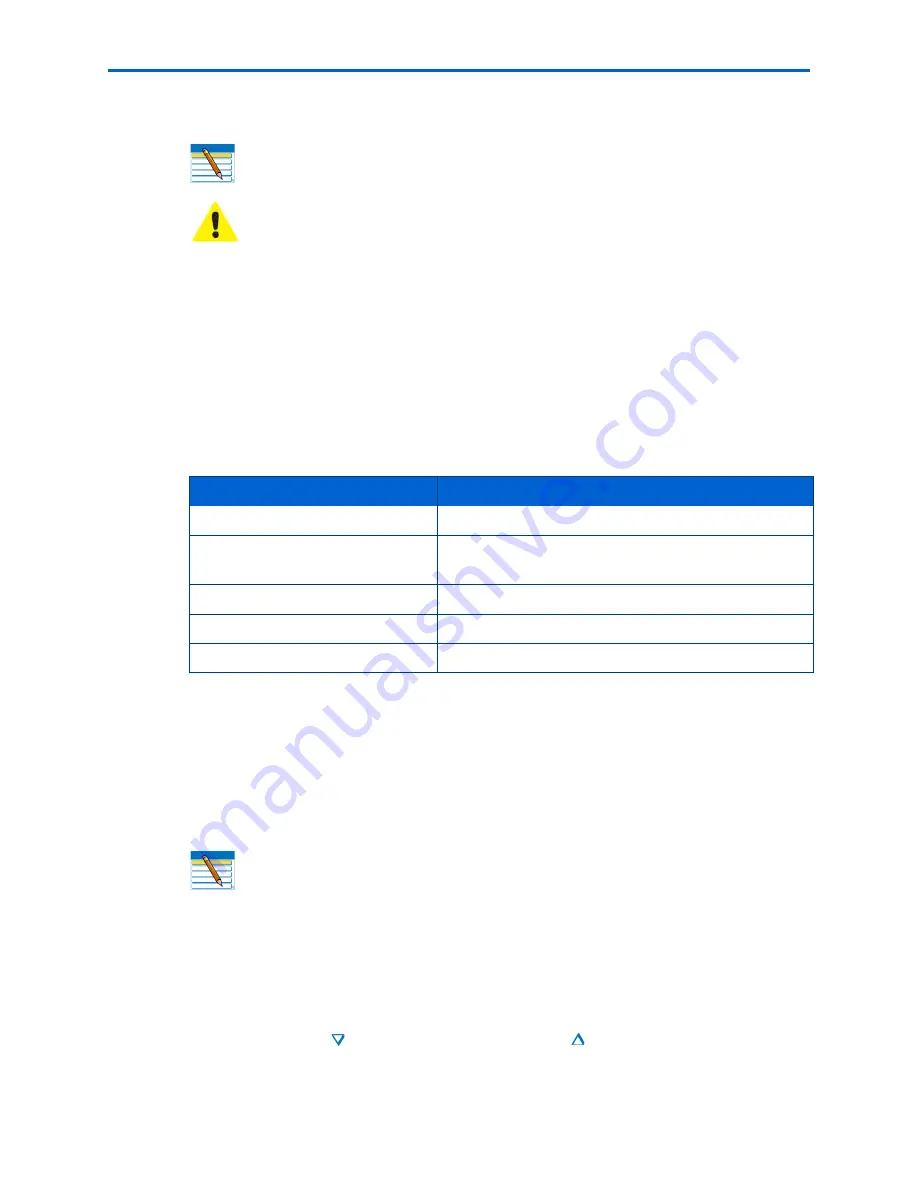
Chapter 3
Kodak ESP 9 Printer User Guide
27
Configuring basic wireless (WiFi) settings
1
From the control panel, press
Menu
.
2
Press
until
Network Settings
is selected, and then press
OK
.
3
If you see the setting displaying the message:
Turn WiFi Radio On
, press
OK
now.
4
As needed, press
,
,
or
to view or configure an item, and then press
OK
.
Network Settings options
If the printer has not been configured to connect to the WiFi network or the printer WiFi
radio is turned off, the LCD display displays the options below:
WiFi Setup Wizard
Review the procedures below and use the one that suits your network setup.
Connecting to a listed network
1
Complete Steps 1 and 2 of “Configuring basic wireless (WiFi) settings” on page 27.
2
WiFi Setup Wizard
is the first option; press
OK
to select it.
3
The printer searches for available WiFi networks within range; then displays the list in
alphabetical order on the LCD. The illustration below shows an example list. The row
containing each
<Network name>
listed also shows the strength of the signal (shown
below as
xx%
) as a percentage between 0 and 100, where 100 is the highest possible
strength.
x
If more WiFi networks are within range than can be shown on the LCD, the display
includes the
(page down) symbol and/or the
(page up)
symbol on the LCD.
Note:
You will need to know the network name (SSID) of the WiFi network, and
its security string to connect your printer to the network successfully.
Caution:
If there is an Ethernet cable plugged in to the Ethernet port on the back
of the printer, unplug it before starting this task.
Menu Options
Settings / Action
WiFi Setup Wizard
Press
OK
to start the Wizard.
Turn WiFi Radio On / Off
Press
OK
to toggle between the WiFi radio on or off
states.
View Network Configuration
Press
OK
to view the configuration on the LCD display.
Print Network Configuration
Press
OK
to print the network configuration.
Manual IP Address
Press
OK
to display the Manual IP Address menu.
Note:
The WiFi radio is turned on automatically when
WiFi Setup Wizard
is
selected.
Summary of Contents for ESP 9 ALL-IN-ONE PRINTER - SETUP BOOKLET
Page 17: ...All in One Printer print copy scan fax 9 User Guide ...
Page 28: ...Getting Help 4 Kodak ESP 9 Printer User Guide ...
Page 82: ...Copying 58 Kodak ESP 9 Printer User Guide ...
Page 130: ...Troubleshooting 106 Kodak ESP 9 Printer User Guide ...
Page 146: ...Glossary 122 Kodak ESP 9 Printer User Guide ...
Page 148: ...If you need to call Customer Support 124 Kodak ESP 9 Printer User Guide ...
Page 157: ... 1K3289 1K3289 1K3289 B ...