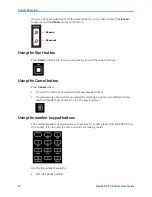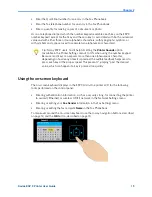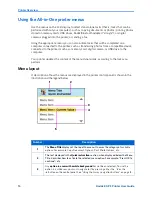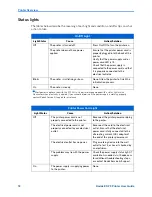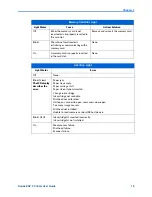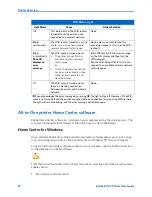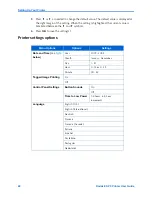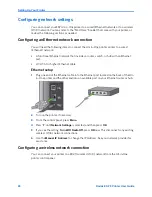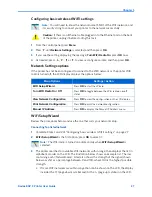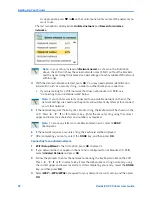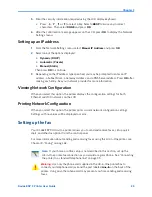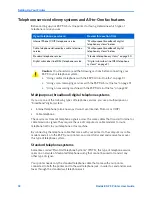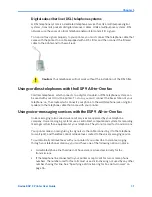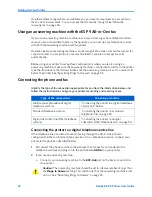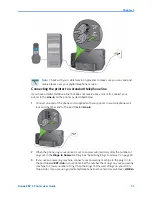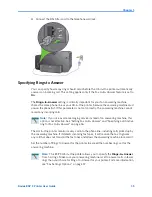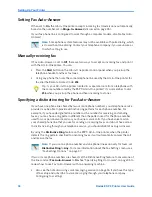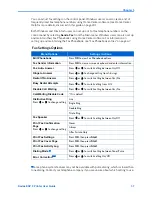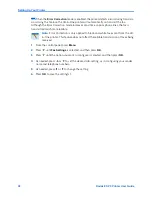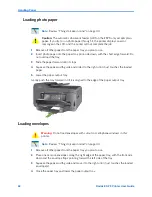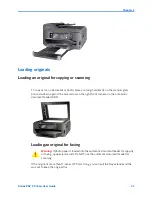Setting Up Your Printer
28
Kodak ESP 9 Printer User Guide
As appropriate, press
or
on the control panel until you locate the network you
want to use.
The last two options displayed are
Unlisted network
and
Rescan for wireless
networks
.
4
With the desired network selected, press
OK
. You may need network identification
information such as a security string, in order to authenticate your connection.
x
If you are looking for a WiFi network that does not broadcast its SSID,
see
“Connecting to an unlisted network” below.
5
If the network requires the entry of a security string, the keyboard will be shown on the
LCD. Press
,
,
or
to select a key. Enter the security string using the correct
upper and lower case characters and numbers as required.
6
If the network requires a security string, the keyboard will be displayed
7
After completing your entry, select the
DONE
key, and then press
OK
.
Connecting to an unlisted network
1
WiFi Setup Wizard
is the first option; press
OK
to select it.
2
If you network does not appear in the list and is configured to not broadcast its SSID,
select
Unlisted Network
and press
OK
.
3
Follow the prompts to enter the network name using the keyboard visible on the LCD.
Press
,
,
or
to select a key. Enter the alphanumeric string accurately, using
the correct upper and lower case letters. After completing your entry, select the
DONE
key, and then press
OK
.
4
Select
WEP
or
WPA/WPA2
as required for your network's security setup, and then press
OK
.
Note:
In your setup, instead of
<Network name>
as shown in the illustration
above, the LCD will show the actual network name (SSID), without the brackets,
and the signal strength, displayed as a percentage, of each available WiFi network
within range.
Note:
If your printer was last connected to an available network on the list, the
network settings are saved and the printer will automatically attempt to reconnect
you to that network.
Note:
To erase any letters or numbers entered in error, select
<BKSP
(backspace).
Summary of Contents for ESP 9 ALL-IN-ONE PRINTER - SETUP BOOKLET
Page 17: ...All in One Printer print copy scan fax 9 User Guide ...
Page 28: ...Getting Help 4 Kodak ESP 9 Printer User Guide ...
Page 82: ...Copying 58 Kodak ESP 9 Printer User Guide ...
Page 130: ...Troubleshooting 106 Kodak ESP 9 Printer User Guide ...
Page 146: ...Glossary 122 Kodak ESP 9 Printer User Guide ...
Page 148: ...If you need to call Customer Support 124 Kodak ESP 9 Printer User Guide ...
Page 157: ... 1K3289 1K3289 1K3289 B ...