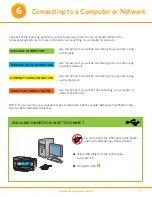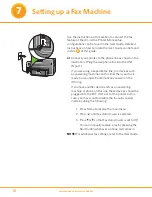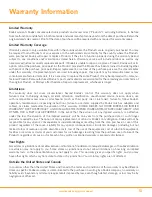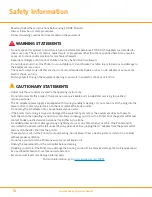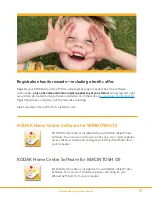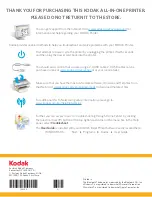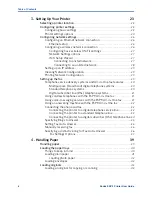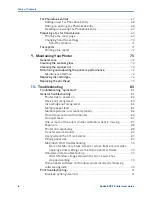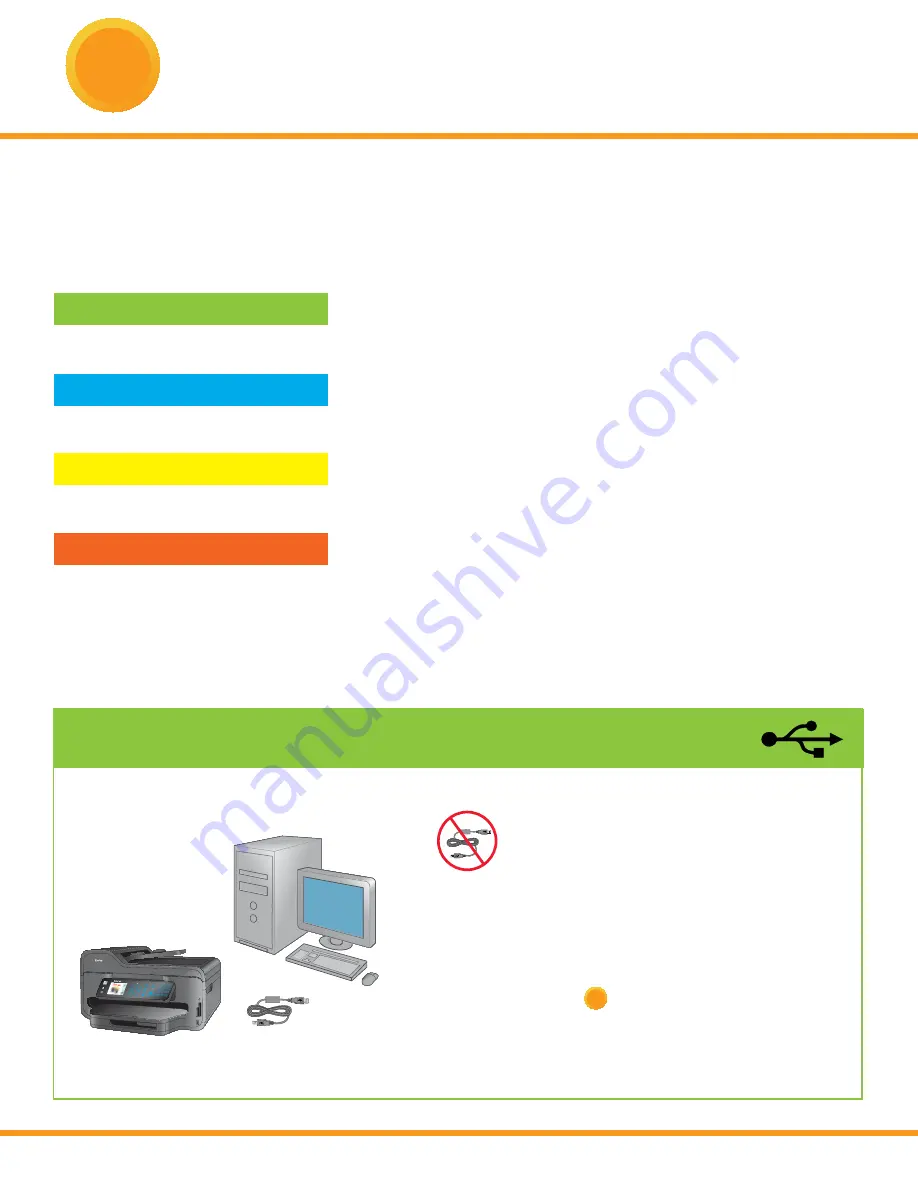
7
www.kodak.com/go/aiosupport
6
Connecting to a Computer or Network
Choose
1
of the following options to connect your new printer to your computer. Refer to the
corresponding sections for more information on connecting to a computer or network.
Use this option if you will be connecting to your printer using
a USB cable.
Use this option if you will be connecting to your printer using
a wireless network.
Use this option if you will be connecting to your printer using
a wired network.
Use this option if you will not be connecting to a computer or
network at this time.
Do not connect the USB cable to the printer
until instructed during software install.
a)
Select
USB cable
from the LCD display
and press OK.
b)
Proceed to step
7
.
USB
NONE (CAN CONNECT LATER)
ETHERNET CABLE CONNECTION
USB CABLE CONNECTION
WIRELESS (Wi-Fi) CONNECTION
USB CABLE CONNECTION- WAIT TO CONNECT
1
2
5
jkl
8
tuv
0
4
ghi
7
pqrs
3
def
6
mno
9
Symbols
Space
#
Network
START
Cancel
Zoom
Menu
OK
All-in-One Printer
9
1
2
5
8
4
7
3
6
9
Space
0
abc
jkl
tuv
ghi
pqrs
def
mno
wxyz
Symbols
#
NOTE: You can switch your connection type at a later date. See the chapter
Setting Up Your Printer
in the
User Guide for detailed instructions.
Summary of Contents for ESP 9 ALL-IN-ONE PRINTER - SETUP BOOKLET
Page 17: ...All in One Printer print copy scan fax 9 User Guide ...
Page 28: ...Getting Help 4 Kodak ESP 9 Printer User Guide ...
Page 82: ...Copying 58 Kodak ESP 9 Printer User Guide ...
Page 130: ...Troubleshooting 106 Kodak ESP 9 Printer User Guide ...
Page 146: ...Glossary 122 Kodak ESP 9 Printer User Guide ...
Page 148: ...If you need to call Customer Support 124 Kodak ESP 9 Printer User Guide ...
Page 157: ... 1K3289 1K3289 1K3289 B ...