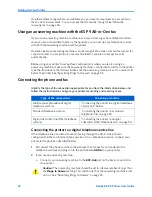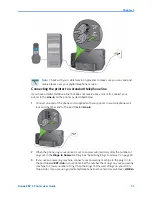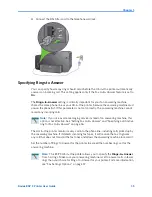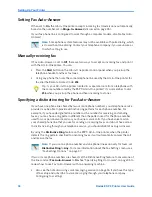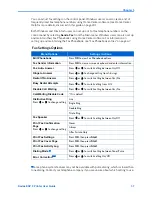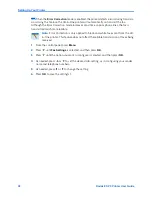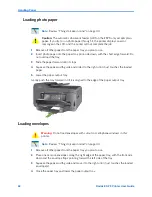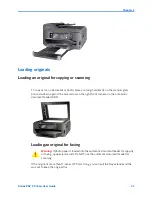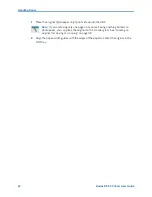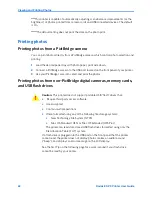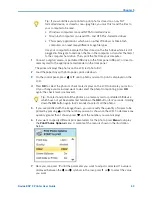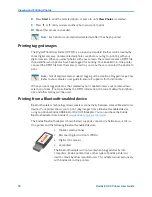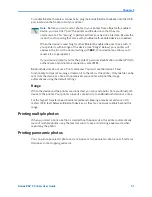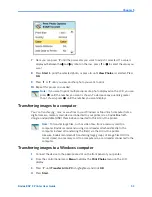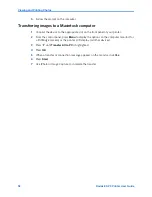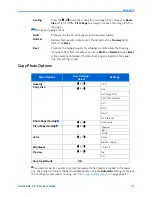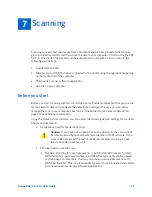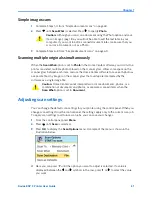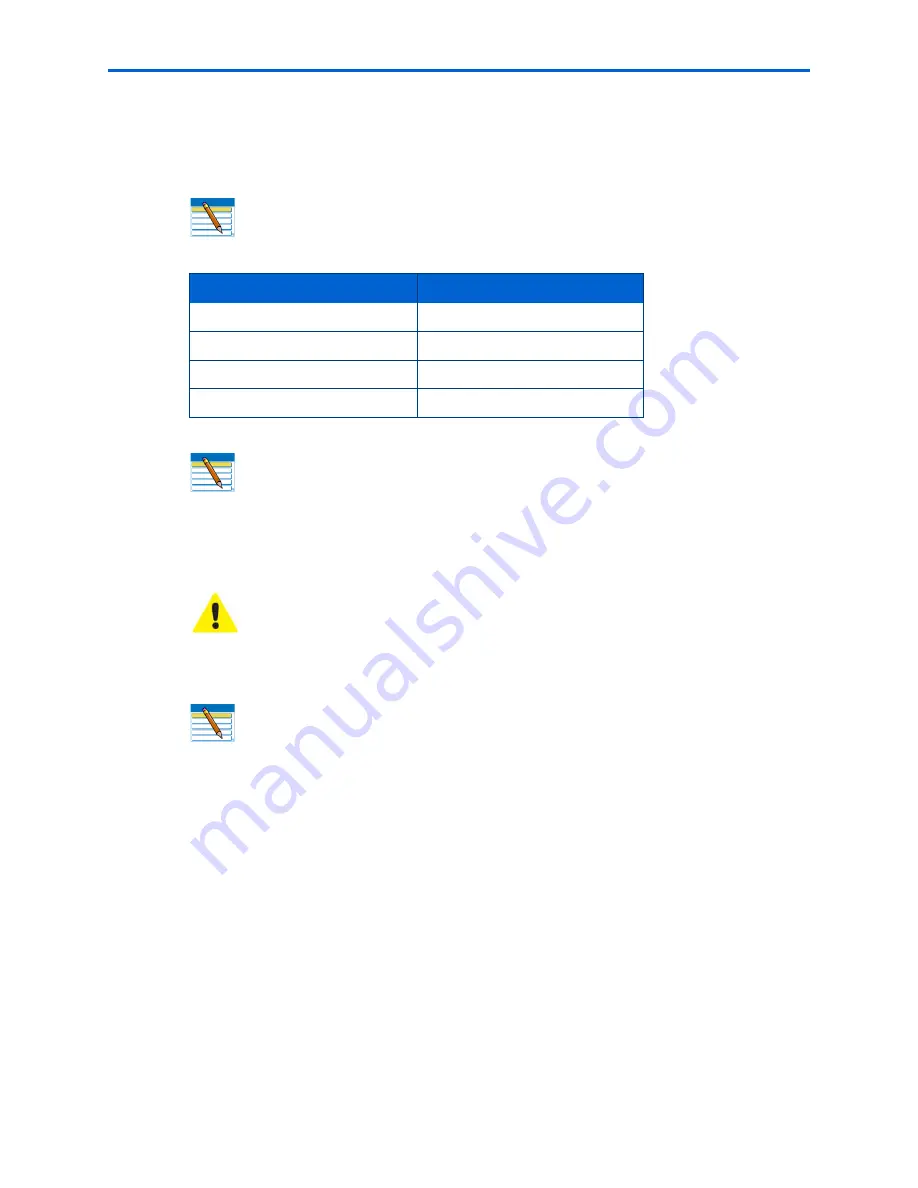
Viewing and Printing Photos
46
Kodak ESP 9 Printer User Guide
Viewing photos
Insert one of the following devices into the appropriate opening:
Most memory cards will work with this printer. When you insert a memory card, connect a
camera, or portable flash drive to the printer, the last photo taken is displayed first.
Configuring photo print settings
You can change the factory default print settings for your printer using the control panel.
Windows users may adjust some settings using Home Center software (
see
Home Center
Help, discussed on page 20, for information on using Home Center).
1
Insert a memory card into the appropriate slot, or plug a USB flash drive or digital
camera to the front panel USB port. The last photo is displayed first.
2
From the control panel, press
Menu
.
3
Press
until the option you want to configure is selected, and then press
OK
.
4
As needed, press
or
to change the setting.
5
Press
OK
to save the setting for the current print job.
Note:
Always use the USB host port, on the front of the printer. To avoid an error,
use only one slot or port at a time.
Device Type
Printer Slot
Memory Card
Memory Card Reader
Portable Storage Drive
USB port
Digital Camera
USB port
Kodak Bluetooth dongle
USB port
Note:
If Tagged Image Printing is enabled on this printer (
see
“Configuring printer
settings” on page 23), it detects a Digital Print Order Format (DPOF) file when you
insert a memory card. The printer LCD display prompts you to verify that you want
to print tagged images.
See
“Printing tagged images ” on page 50.
Caution:
Do not insert more than one device, such as a USB thumb drive or
memory card, into the printer at a time, or you will get an error message. Also,
never remove or disconnect a memory card from its slot unless the blue light
near the slot is not blinking.
Note:
Photos stored on a PictBridge camera are displayed on the camera’s LCD
only. See “Printing photos from a PictBridge camera ” on page 48, as needed.
Summary of Contents for ESP 9 ALL-IN-ONE PRINTER - SETUP BOOKLET
Page 17: ...All in One Printer print copy scan fax 9 User Guide ...
Page 28: ...Getting Help 4 Kodak ESP 9 Printer User Guide ...
Page 82: ...Copying 58 Kodak ESP 9 Printer User Guide ...
Page 130: ...Troubleshooting 106 Kodak ESP 9 Printer User Guide ...
Page 146: ...Glossary 122 Kodak ESP 9 Printer User Guide ...
Page 148: ...If you need to call Customer Support 124 Kodak ESP 9 Printer User Guide ...
Page 157: ... 1K3289 1K3289 1K3289 B ...