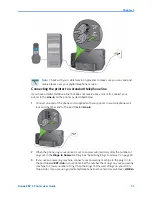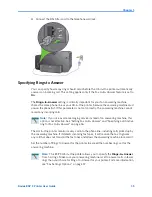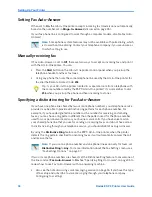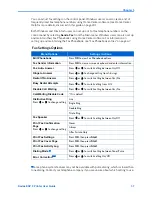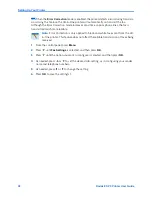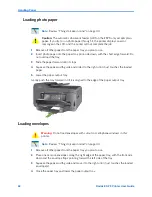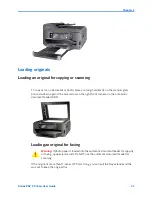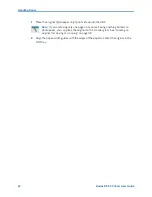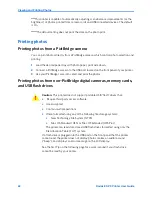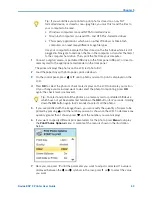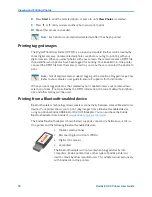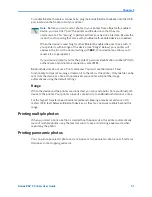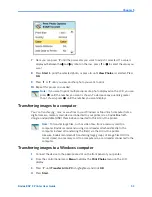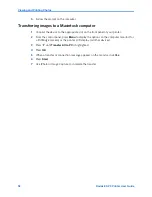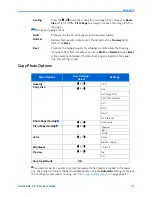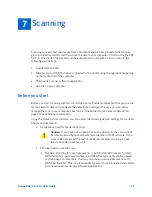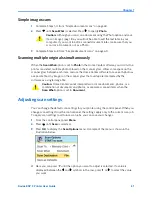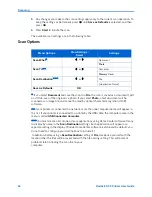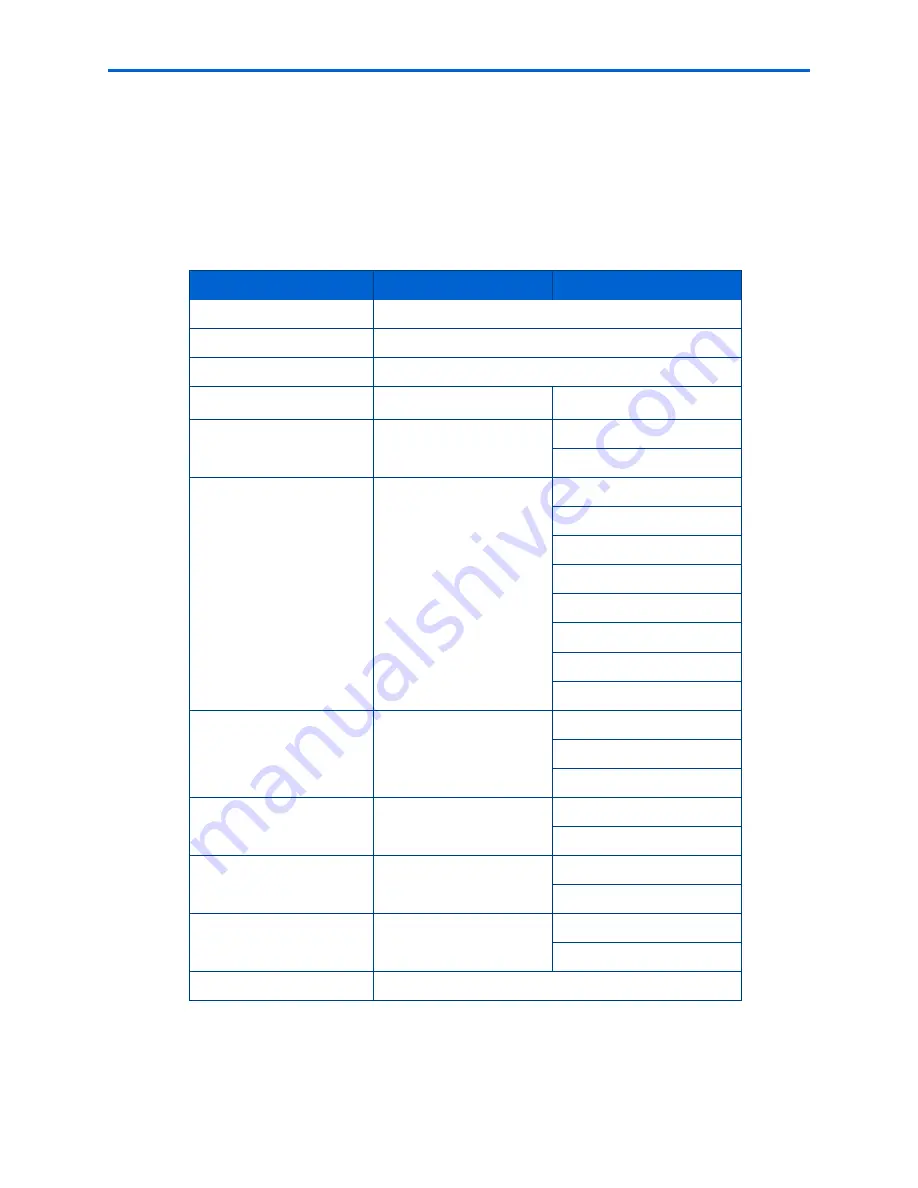
Chapter 5
Kodak ESP 9 Printer User Guide
47
6
To save the setting as the default value, select
Save as Default
and press
OK
.
7
As needed, press
or
until
View Photos
is selected in the Print Photos menu, and
then press
OK
to return to viewing and selecting photos for printing. Or, press
Start
to
print the selected photo(s) with the selected settings.
Print Photos Options
.
Your All-in-One printer automatically adjusts the print output to the best available
quality for images printed on photo paper. You need to set
Plain Paper Quality
to Draft,
Normal or Best only when printing images or documents on plain printer paper.
Menu Options
View Settings / Select
Settings
View Photos
OK
Transfer All to PC
OK
Rotate This Photo
OK
Quantity
or
1- 99
Tray Selection
or
Top Tray
Bottom Tray
Print Size
or
3.5x5
4x6
4x7 (High Def)
4x12 (Panoramic)
5x7
8x10
8.5x11
(2x3) Wallet
Quality
or
Normal
Best
Draft
Color
or
Color
Black & White
Scene Balance
or
On
Off
Add Date to Prints
or
No
Yes
Save as Defaults
OK
Summary of Contents for ESP 9 ALL-IN-ONE PRINTER - SETUP BOOKLET
Page 17: ...All in One Printer print copy scan fax 9 User Guide ...
Page 28: ...Getting Help 4 Kodak ESP 9 Printer User Guide ...
Page 82: ...Copying 58 Kodak ESP 9 Printer User Guide ...
Page 130: ...Troubleshooting 106 Kodak ESP 9 Printer User Guide ...
Page 146: ...Glossary 122 Kodak ESP 9 Printer User Guide ...
Page 148: ...If you need to call Customer Support 124 Kodak ESP 9 Printer User Guide ...
Page 157: ... 1K3289 1K3289 1K3289 B ...