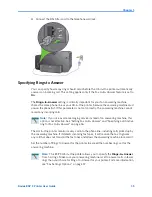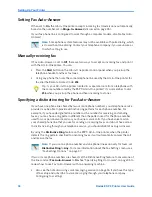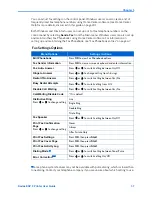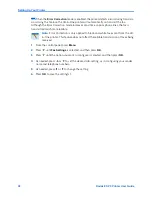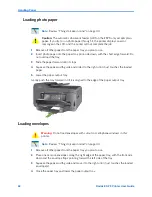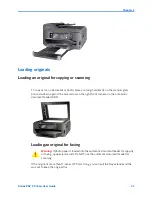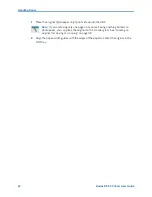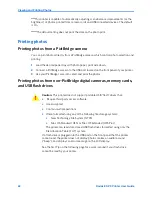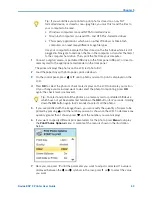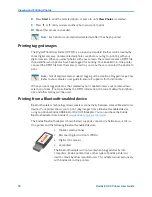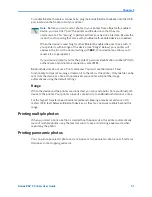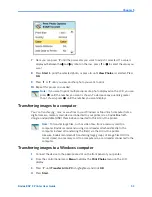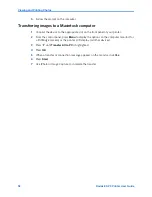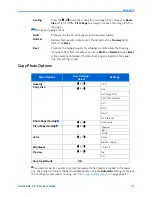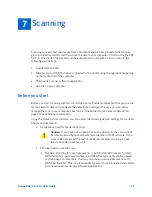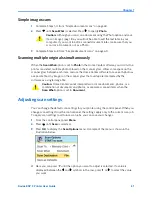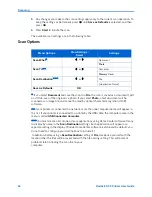Viewing and Printing Photos
48
Kodak ESP 9 Printer User Guide
This printer is capable of automatically adjusting scene balance improvements (or the
brightness) of photos printed from camera cards and USB connected devices. The default
is On.
The default setting does not print the date on the photo print.
Printing photos
Printing photos from a PictBridge camera
You can print photos directly from a PictBridge camera, which controls photo selection and
printing.
1
Load the desired paper tray with photo paper, print side down.
2
Connect a PictBridge camera to the USB port located on the front panel of your printer.
3
Use your PictBridge camera to select and print the photos.
Printing photos from non–PictBridge digital cameras, memory cards,
and USB flash drives
Caution:
This printer does not support portable USB “flash” drives that:
x
Require third party access software
x
Are encrypted
x
Contain multiple partitions.
x
Were formatted using any of the following file storage systems:
x
New Technology File System (NTFS)
x
Mac OS Standard (HFS) or Mac OS Extended (HFS Plus)
The printer can read data stored USB flash drives formatted using only the
File Allocation Table (FAT) system.
If a flash drive is plugged into the USB port on the front panel that the printer
cannot read, the printer does not display photos, makes an audible sound
(“beep”), and displays an error message on the LCD display.
See the first Tip on the following page for a work–around if your flash drive
cannot be read by your printer.
Summary of Contents for ESP 9 ALL-IN-ONE PRINTER - SETUP BOOKLET
Page 17: ...All in One Printer print copy scan fax 9 User Guide ...
Page 28: ...Getting Help 4 Kodak ESP 9 Printer User Guide ...
Page 82: ...Copying 58 Kodak ESP 9 Printer User Guide ...
Page 130: ...Troubleshooting 106 Kodak ESP 9 Printer User Guide ...
Page 146: ...Glossary 122 Kodak ESP 9 Printer User Guide ...
Page 148: ...If you need to call Customer Support 124 Kodak ESP 9 Printer User Guide ...
Page 157: ... 1K3289 1K3289 1K3289 B ...