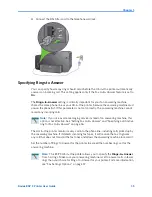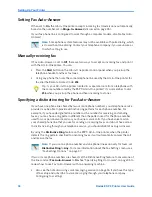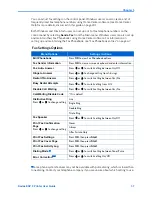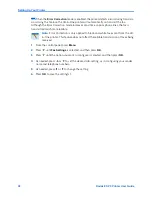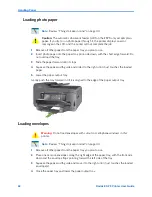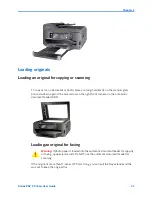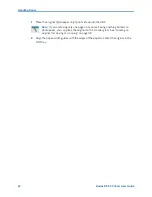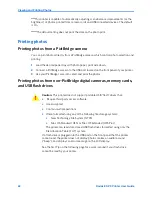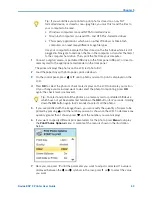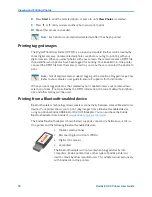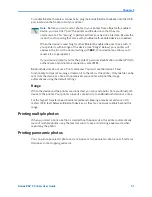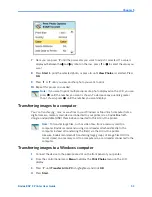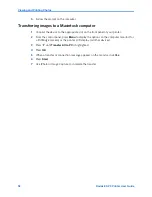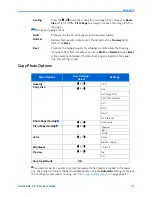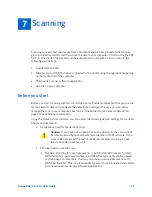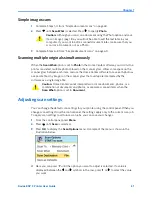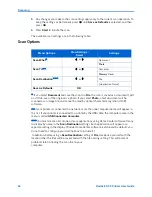Chapter 5
Kodak ESP 9 Printer User Guide
49
1
Connect a digital camera, or portable USB drive to the front panel USB port; or insert a
memory card to the appropriate card reader on the front panel.
The printer displays the photos on the LCD, last photo first.
2
Load the paper tray with photo paper, print side down.
3
On the control panel, press
or
until a photo you want to print is displayed on the
LCD.
4
Press
OK
to select the photo. A check mark displays on the LCD to indicate your action.
(If you change your mind and want to de-select the photo from printing, press
OK
again; the check mark is removed.).
5
If you are satisfied with the image shown, you can modify the quantity of copies to be
printed by pressing
until the number you want is shown on the LCD. To decrease any
quantity greater than 1 shown, press
until the number you want displays.
6
If you want to specify different print parameters for the photo, press
Menu
to display
the
Print Photos Options
menu. A sample of the menu is shown in the illustration
below..
7
Here you can press
until the parameter you want to adjust is selected. If a value is
displayed between the
and
symbols in the row, press
or
to select the value
you want
Tip:
If you would like your printer to print photos stored on a non–FAT
formatted device, or stored as non–.jpeg files, you must first send the files to
your computer to be read.
x
Windows computers can read NTFS–formatted drives
x
Macintosh computers can read HFS– and HFS Plus–formatted drives
x
Third–party applications which run on either Windows or Macintosh
computers can read many different image file types
Use your computer to explore the files stored on the flash drive while it is still
plugged in. Navigate to and open the file in the computer, or transfer the file(s)
to the computer hard drive. Then, print the file from your computer.
Tip:
To select and print all the photos on a memory card or portable USB device
which have not yet been selected, hold down the
OK
button for 2 seconds. Holding
down the
OK
button again for 2 seconds de-selects all the photos.
Summary of Contents for ESP 9 ALL-IN-ONE PRINTER - SETUP BOOKLET
Page 17: ...All in One Printer print copy scan fax 9 User Guide ...
Page 28: ...Getting Help 4 Kodak ESP 9 Printer User Guide ...
Page 82: ...Copying 58 Kodak ESP 9 Printer User Guide ...
Page 130: ...Troubleshooting 106 Kodak ESP 9 Printer User Guide ...
Page 146: ...Glossary 122 Kodak ESP 9 Printer User Guide ...
Page 148: ...If you need to call Customer Support 124 Kodak ESP 9 Printer User Guide ...
Page 157: ... 1K3289 1K3289 1K3289 B ...